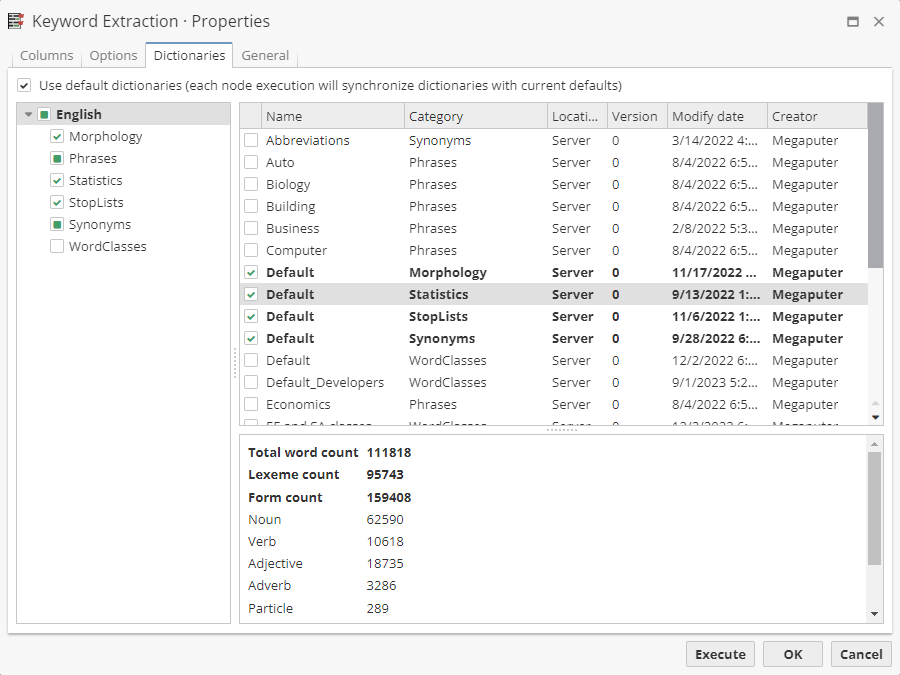Viewing available dictionaries
You can view the dictionaries you have access to by selecting Dictionary Manager from the main menu of the Analytical client as it is shown below.
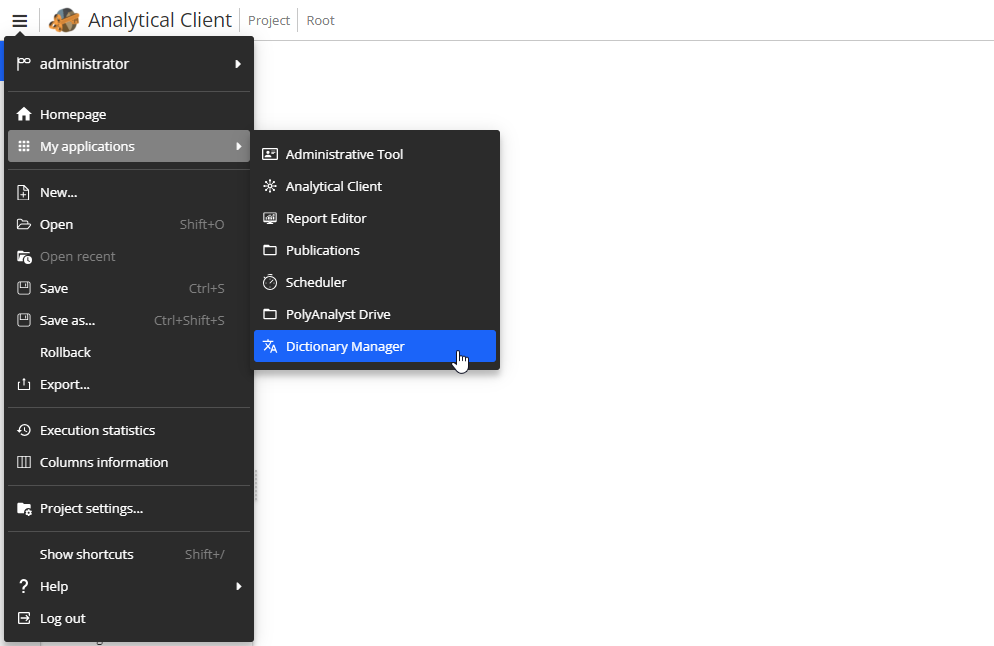
It is also possible to open the Dictionary Manager from the PolyAnalyst 6.5 Homepage or via Ctrl + D shortcut.
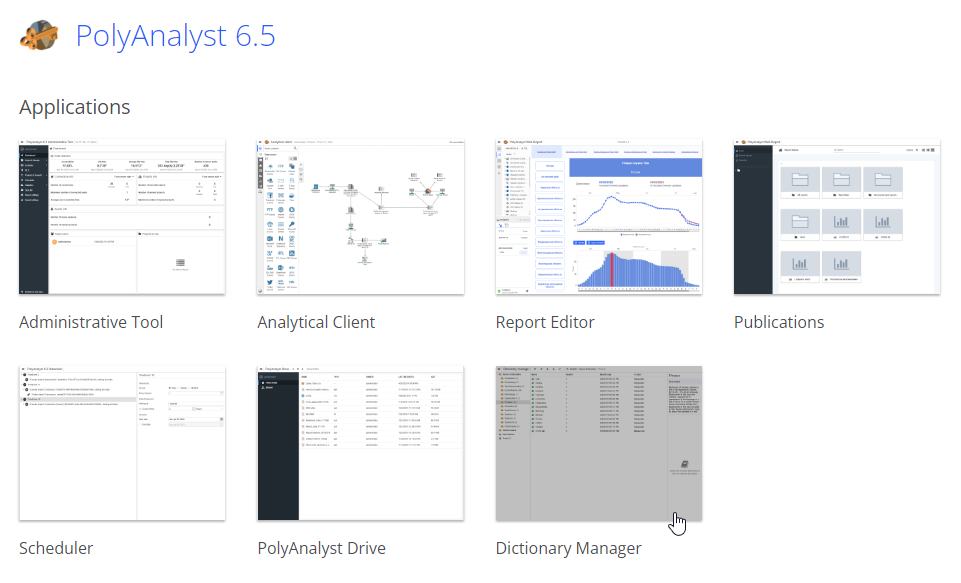
The Dictionary Manager window will be opened in a new tab.
To open a Dictionary Manager from an opened dictionary, use the Ctrl + M shortcut. Use the Ctrl + D for the native version of the Analytical client.
|
Whether you work in the native client, go to the File menu, and select Manage dictionaries….
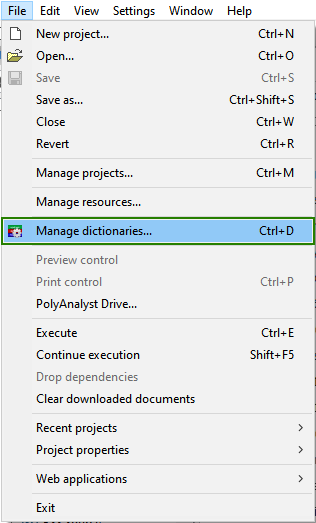
About the Dictionary Manager window
The Dictionary Manager window displays an organized list of your dictionaries and provides such functions as creating a new dictionary, opening a dictionary for editing, changing basic dictionary properties, deleting a dictionary, etc.
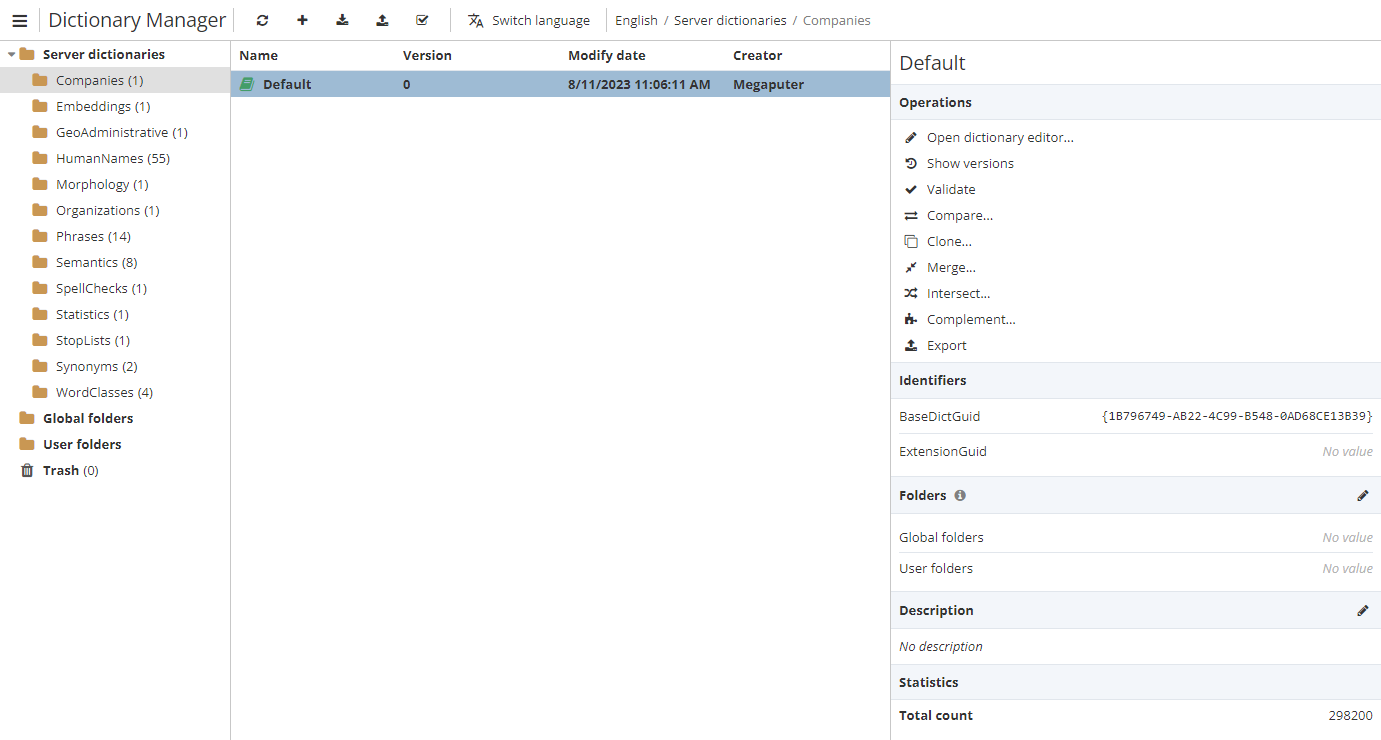
The top side of the Dictionary Manager window displays a toolbar. The toolbar allows you to change the dictionary language to choose a dictionary for a different language, export or import a dictionary, create a new dictionary as well as refresh the Dictionary Manager page, e.g. if there are several users working on the same dictionary.
The left side of the Dictionary Manager window displays a list of categories and folders of the dictionaries which are currently available. The list of categories and folders presents a dictionary tree.
The field in the center contains a list of dictionaries for the selected category.
The right side provides a description about a dictionary category. When you select a dictionary, a list of basic actions will be displayed in the field such as editing a dictionary, showing its version, cloning a dictionary, etc.
Each dictionary has its GUID, i.e. a unique identification number (BaseDictGuid). Whether there are changes in the dictionary, it receives an additional ID (ExtensionGuid).
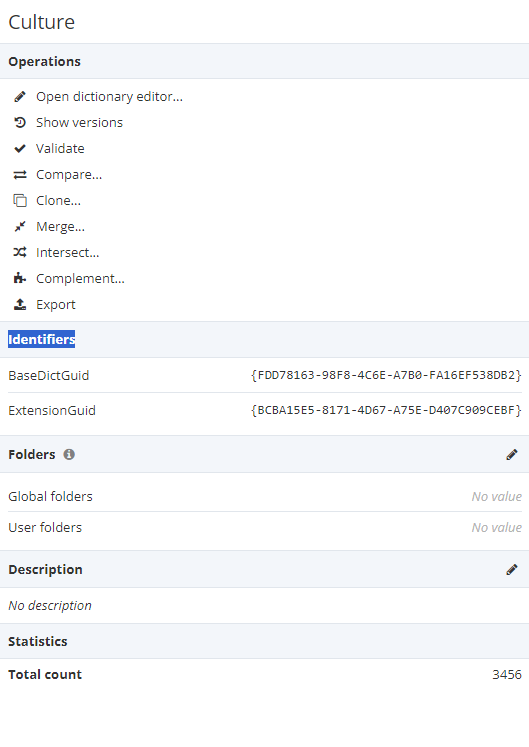
The Dictionary Manager window of a particular dictionary can be opened from within the view of a node or its settings as well. For example, in the Spell Сheck node, you can use the options in the window displaying the results of the node to identify the correct form of an incorrectly spelled word and save this to the associated SpellChecks dictionary.
The list of the dictionaries used by a node depends on the node itself, e.g. the Index node works only with the Morphology dictionary while the Keyword Extraction node demands the use of several ones.