Importing and exporting dictionaries
Exporting dictionaries
Native version of the Analytical Client:
-
In the File menu, select Manage dictionaries… to open the Dictionary manager window:
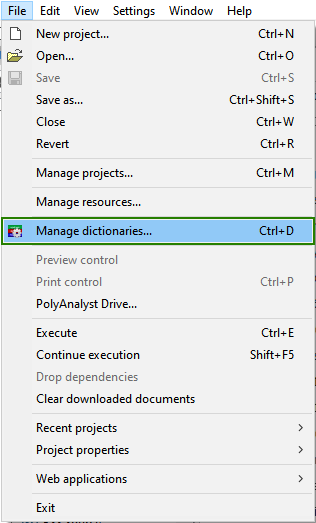
-
Select the dictionary you wish to export and click the Export button on the right panel:
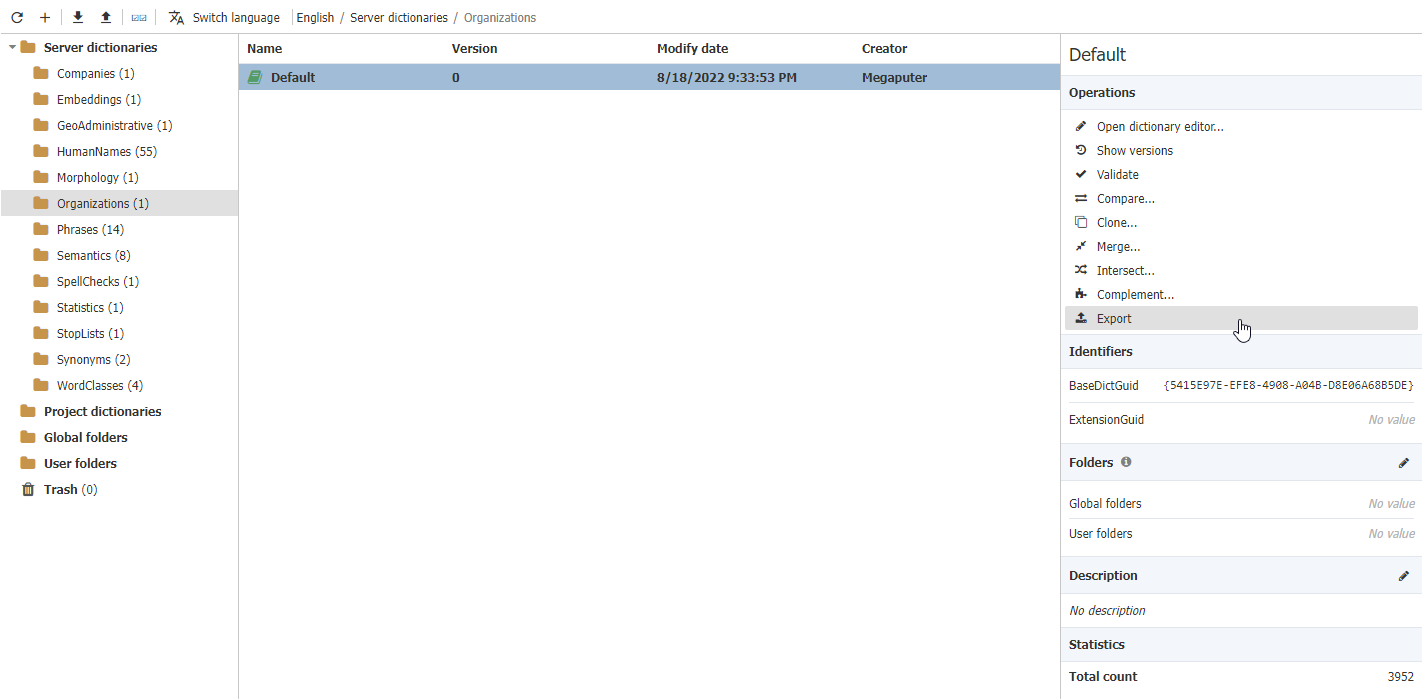
-
Wait for a few moments for the archive to be prepared. This is typically a fast operation that completes in a few seconds but may take longer for large dictionaries.
-
In the Save as dialog that appears, specify the folder the dictionary file will be exported to and edit its name.
-
Click Save. Once the export operation is finished, the corresponding destination folder will be automatically opened.
Web version of the Analytical Client:
To export a dictionary:
-
Select the dictionary you wish to export and click the Export button on the right panel:
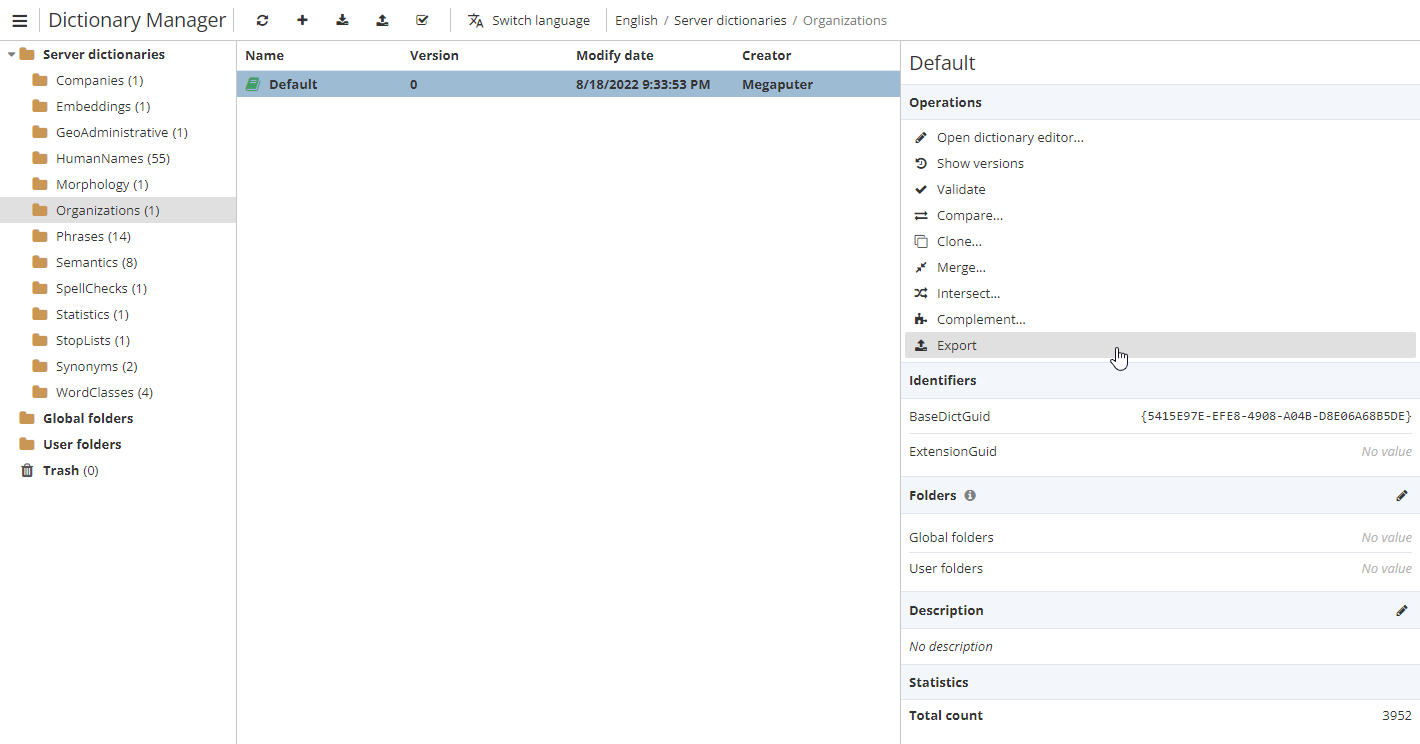
-
Wait a few moments for the dictionary file to be created. This is typically a fast operation that completes in a few seconds but may take longer for large dictionaries.
-
The dictionary file will be downloaded to your computer according to the current configuration of your web browser.
You can also right-click a dictionary category to export all dictionaries of the chosen category:
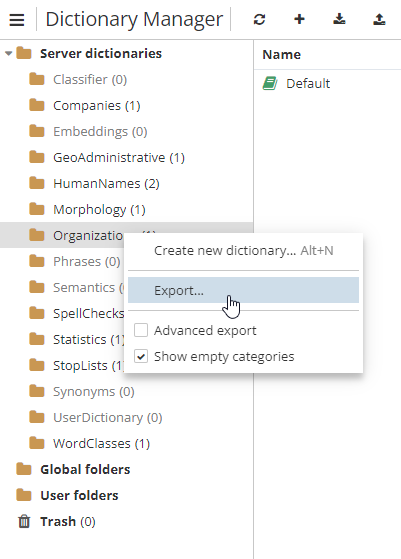
PolyAnalyst 6.5 dictionaries are exported to a proprietary file format with the file extension ".PAD7". You cannot open this file in Notepad or similar text editing software, i.e. this is a compressed format, similar to a *.zip file one.
Advanced export mode
-
On the toolbar, click
 (native version) or
(native version) or  (web version) to enable the advanced export mode.
(web version) to enable the advanced export mode. -
Check the dictionaries you want to export. As the selected dictionaries may be available for different languages, you can check multiple languages in the Advanced export section on the right:
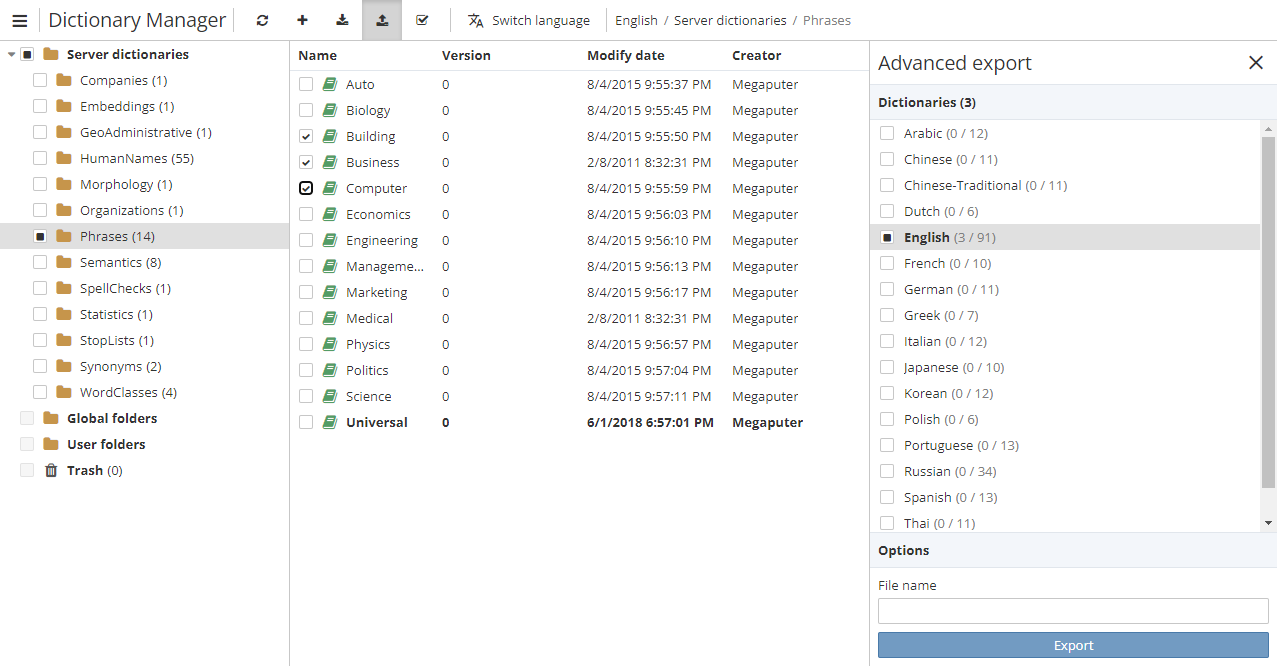
-
In the Options section, specify the name of the file to be exported.
-
Click Export.
-
Wait for a few moments for the archive to be prepared. This is typically a fast operation that completes in a few seconds but may take longer for large dictionaries.
-
If you are using the native version of the Analytical Client, specify the folder the dictionary file will be exported to and click Save. When it comes to the web version, the dictionary file will be downloaded to your computer according to the current configuration of your web browser.
Importing PolyAnalyst-compatible dictionaries
To import a dictionary:
-
Click the Import button in the toolbar above. The Import dictionaries window appears.
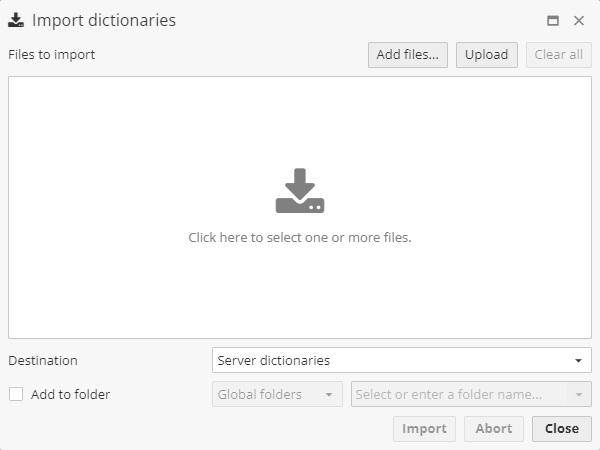
-
Click the center of the window or the Add files… button to import a dictionary from the PolyAnalyst Drive. Press the Upload button to import a dictionary from a local folder. Select dictionaries to import. Click OK. You can select multiple dictionaries holding down the Ctrl key.
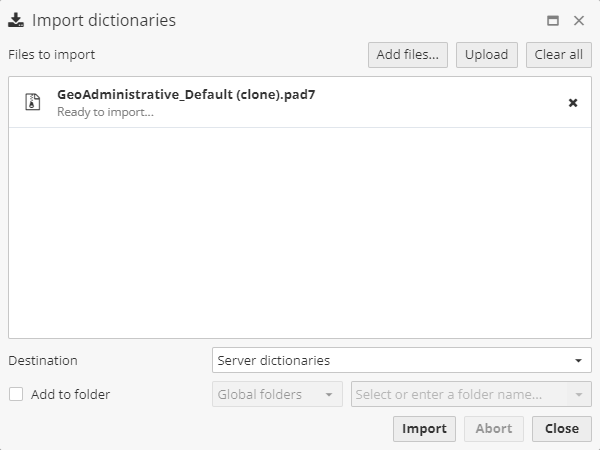
-
Click Import. The chosen dictionary will be imported into the existing category. Wait for the import process to complete. This may take upwards of several minutes if importing a large file or if the server is currently busy. Once the import process is finished, you can freely edit, rename or delete the imported dictionary.
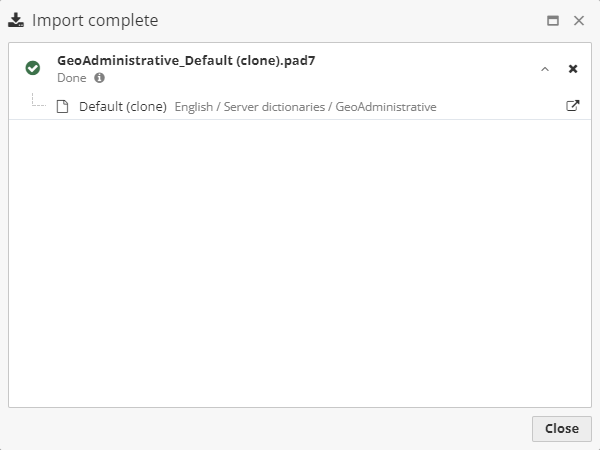
-
Optionally create a custom folder in which to store the dictionary. To do so, check the Add to folder checkbox. Specify whether the folder is a Global folder (for all users), or a User folder (a personal user folder). Select Both if you want the dictionary to appear in both a personal folder and a shared folder. Enter a name for the new folder.
If a conflict occurs while importing the dictionary, PolyAnalyst will provide you with several options to resolve this conflict. There are certain types of conflicts that can arise from having two dictionaries of the same type and name. In this case, follow the instructions below.
Importing custom records
The procedure described in the previous section is applicable when importing ready-made PolyAnalyst dictionaries. However, a more frequently used feature is importing custom records, for example, a word list that was compiled by the user, or a special synonym dictionary in the comma-separated format (CSV file). You can create a new empty dictionary or import the records into an existing one.
To import custom records into a dictionary:
-
Open the Dictionary Manager window and choose a dictionary.
-
On the toolbar, click Import records (native version) or
 (web version).
(web version). -
In the Import dialog:
-
If you are working in the native version of the Analytical Client, on the Select file tab click Browse to locate the CSV file:
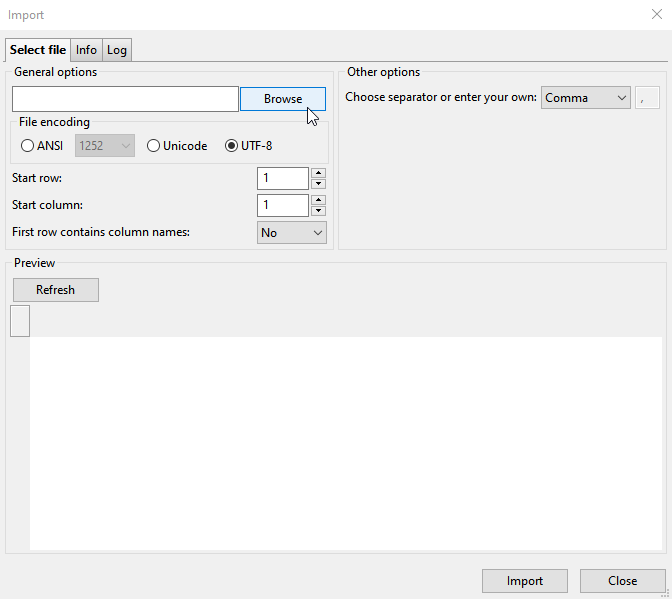
-
If you are working in the web version of the Analytical Client, on the Select file tab click the area in the File section to locate the CSV file:
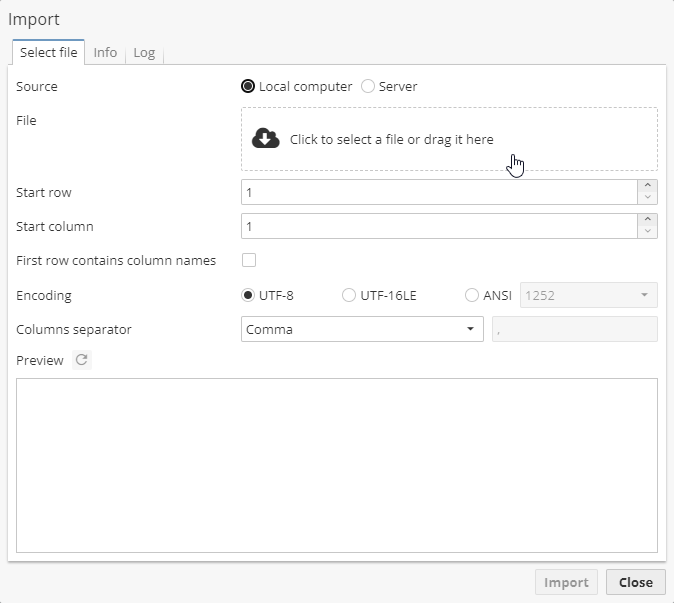
-
-
Switch to the Info tab and follow the instructions provided. The information displayed on this tab varies depending on the type of the custom dictionary you are importing (see Step 4). For example, the following instructions are available for the Companies dictionary:
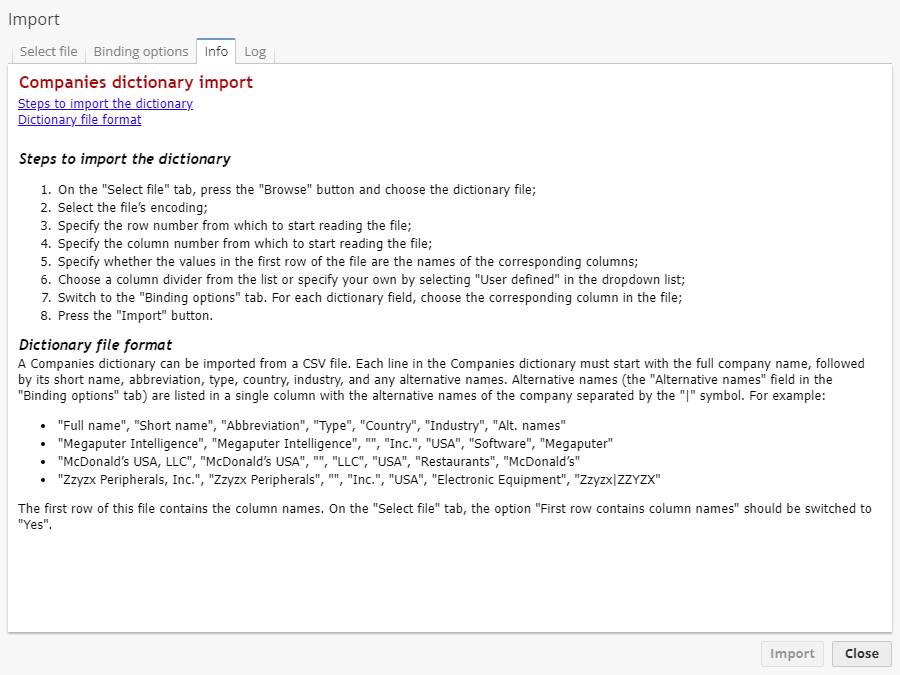
-
Click Import. Wait for the import process to complete.
Dictionary conflicts on import
When PolyAnalyst detects two dictionaries of the same type with identical names, the following dialog appears:
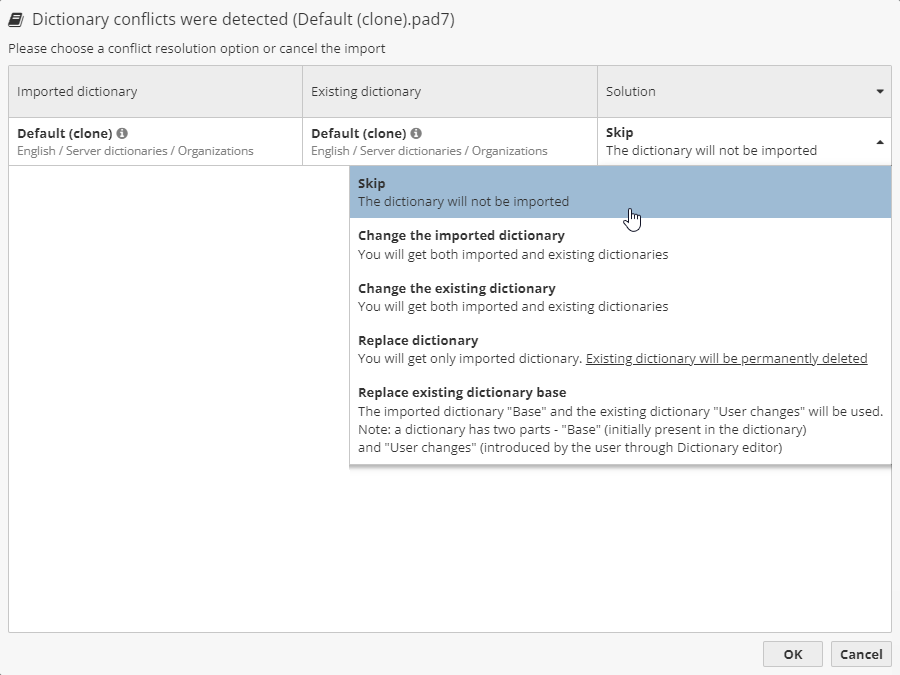
To solve the conflict of dictionaries, choose one of the options in the Solution column:
-
Skip – the import operation will be canceled;
-
Change the imported dictionary – keep both dictionaries, the imported dictionary will be automatically renamed;
-
Change the existing dictionary – keep both dictionaries, the existing dictionary will be automatically renamed;
-
Replace – keep only the imported dictionary;
-
Replace existing dictionary base – update the contents of the existing dictionary.
One should bear in mind that the same situation can occur when you have a deleted dictionary which is currently located in the Trash section. Remember to check paths provided for each dictionary.