About the dictionary tree sections
The dictionary tree consists of the following sections:
-
The Server dictionaries folder contains a list of dictionary categories intended to be used in all projects by all users. This is the main section of the dictionary tree. One can create links to the dictionaries in hand by combining them into one collection which is described below.
-
The Project dictionaries folder contains a list of dictionary categories intended to be used in a specific project. If there are no project dictionaries created, the folder will be empty and hidden by default. To see a project dictionary, one needs to open a project first, then go the Dictionary Manager via the Analytical client. Project dictionaries can be exported together with the projects they are used in.
-
The Global folders present a server-level collection of dictionary names, i.e. links to respective dictionaries, which can be used in multiple similar analytical projects.
-
The User folders are a collection of links to dictionaries, used by the user who created the folders. Other users have no access to these folders.
-
The Trash folder is a temporary storage for dictionaries that have been deleted. There may be a situation, when you create a new dictionary and give it the same name as of a deleted one. In this case you will see an error message that the dictionary with this name already exists. To resolve the issue, either give a different name for the dictionary or empty the trash by right-clicking the Trash folder and choosing the appropriate option.
Pay attention to the following important aspects of working with project dictionaries:
|
If you want to use a server dictionary in your project, you don’t have to copy it to the Project dictionaries folder. You can either set the required server dictionary as the project default one when the project is open in the Analytical client, or just select the required server dictionary in the nodes of the project. When trying to export a project, remember that if you haven’t copied a server dictionary to the Project dictionaries folder, the dictionary will not be exported together with the project. If a server dictionary was not copied to the Project dictionaries folder, and if it is later edited by someone, when the project is re-executed later, the modified version of the server dictionary will be used. It happens because each node before executing synchronizes the selected dictionaries with the latest available version. If a server dictionary was copied to the Project dictionaries folder, and if the original server dictionary is then edited by someone, when the project is re-executed later, the unmodified version of the dictionary will be used. If someone edits the dictionary in the project folder, the modified version of the dictionary will be used. The user can change dictionaries in the project. |
Both global and user folders are certain metastructures, and it allows one and the same dictionary to be part of (or to be linked from) multiple folders. The main advantage of these folders is that, if such folders are created, while configuring text analysis nodes, you can simply select these folders instead of selecting multiple dictionaries of different types.
To add a dictionary to a folder, right-click a chosen dictionary and choose the appropriate option as it is shown below.
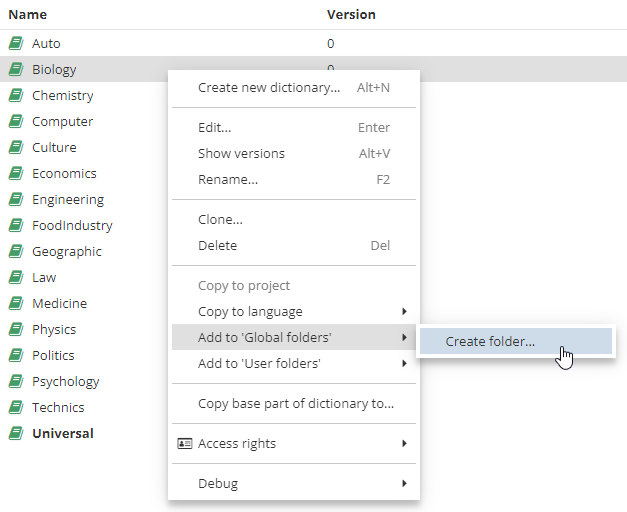
The subfolder you created will immediately be displayed in the dictionary tree on the left.
It will also be displayed on the Dictionaries tab of text analysis nodes.