Importing and exporting projects
Sharing projects with other users on the same server eliminates the need to export and import projects. However, if you need to transfer a project to a different server, you can export a project as a file from one server, transfer this file, and then import the project into another server. Exporting projects is also a useful technique for creating backups.
About exported project file formats
PolyAnalyst provides for four different export formats, i.e.
The available file formats all serve to store the contents of a project, but differ with respect to what additional information is stored within the exported file. All of the formats store information a binary, compressed form, similar to zip files.
The .ps6 format
The .ps6 format only stores the basic project’s structure, such as the nodes on the flowchart and their configuration.
This generally produces the smallest file size of the four formats. The results of the project’s nodes are not stored in the exported file. If you import this project, you will need to recreate all of the results by re-executing nodes.
The format is lightweight and easy to transfer to others, such as by email attachment. If you do not need to reproduce the exact results of nodes in a project, as some nodes may produce different results each time those nodes are executed (e.g. a random sampling node will produce a random subset of results), and if waiting for the nodes to re-execute is not problematic, then the .ps6 format is preferred.
The .pa6 format
The .pa6 file format stores all of the same information as the .ps6 format, but it also stores the results of nodes. .pa6 files are heavyweight and difficult to transfer.
Any node within the project could be storing millions of records as a dataset. Each dataset, chart, model, and other type of result will be stored. When the project is imported, the nodes will be readily viewable and store the same results as the project that was exported.
The export operation will take significantly longer as PolyAnalyst must potentially copy millions of records and all of the results of each type of node used within the project. Consequently, the import operation will also take significantly longer. The .pa6 format is generally not the preferred format.
Typically, the .pa6 format is only necessary when you need to ensure that the imported results will be precisely identical to the results prior to export, and if waiting for nodes to re-execute is not acceptable due to time constraints.
The .paar6 and .psar6 formats
The .paar6 and .psar6 file formats are similar to the .ps6 and .pa6 file formats, i.e.
-
The .psar6 format is a .ps6 project file with additional information.
-
The .paar6 is a .pa6 format along with additional information.
In both cases, the additional information is what PolyAnalyst refers to as archived results. The need to potentially store archived information derives from the use of the Dataset Link node with the project you wish to export. The Dataset Link node provides you with a way to reference a dataset that is already stored in PolyAnalyst by a node stored within any other project.
Adding such a link node to a project introduces a dependency between the project containing the link node and the project containing the data the node references. This dependency exists not only at the node level, but at the entire project level, meaning that you essentially now have created a project which has a dependent relationship with another project. Therefore, if you were to export a project that contains a Dataset Link node, and wanted to ensure the node would continue to work when imported, you will want to export the projects upon which the project you are exporting depends.
The .psar6 and .paar6 formats provide this ability, and it helps to avoid the need to generate multiple project export files, or to remember which projects depend upon each other. The .psar6 format will store the contents of the flowchart, such as the nodes within the project, and will also store any flowcharts in other projects upon which the project depends. The .paar6 format works similarly, but also stores the data. The .psar6 format, even though it may store multiple projects, remains lightweight and simple to transfer to others. The .paar6 format, however, can sometimes be an extremely large file. It will store the result of the exported project and will also store of all of the results of nodes in any referenced projects. This could be a file that is easily hundreds of gigabytes in size.
Importing a project
-
Open the project manager window by selecting the Manage projects… option from the File menu of the Analytical client.
-
In the folder tree on the left, select the folder in which the project you are importing will be stored (you can always move it to a different folder later).
-
Click the Import button on the toolbar of the Manage projects window, or right-click anywhere in the window and select Import. The Open file window appears.
-
Browse for and select the project file to import. You may need to change the file type to select a suitable format.
-
Click Open. The import process beings immediately. Wait for the import process to complete. During this time a window may appear displaying the task progress. For smaller projects the import process may complete very quickly, causing the progress window to appear and then disappear within a few seconds.
-
Click OK to the prompt that appears when the process completes.
-
You may be prompted to enter a new name for the imported project if another project with the same name already exists in the folder that contains the imported project.
-
Note that because the owner of the project may not exist as a user on the server importing the project, the user who imports the project becomes its owner.
-
The date and time of the project update displayed in the project manager is changed only after the project is saved.
Exporting a project
-
Open the projects window.
-
Alternatively, open the Analytical Client menu and click the Export button.
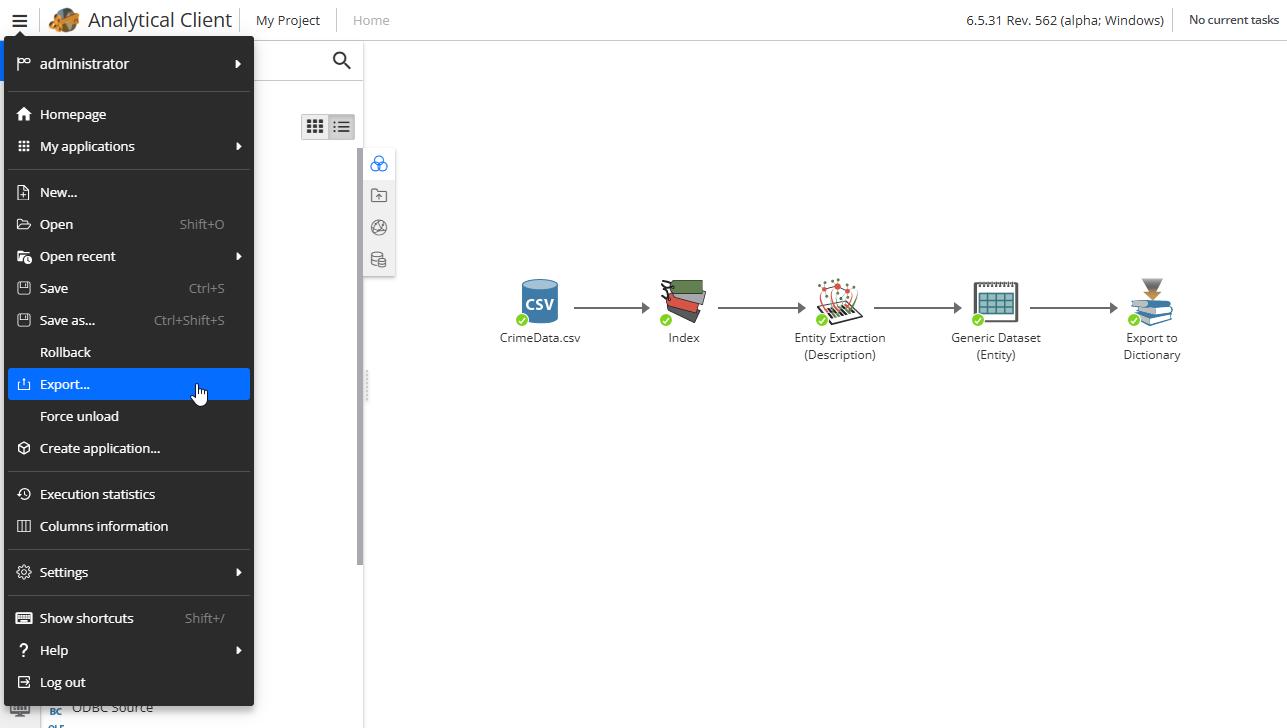
-
Locate and select a project to export (left-click the project’s name to select it).
-
Click the Export button on the toolbar, or right-click the project name and select Export.
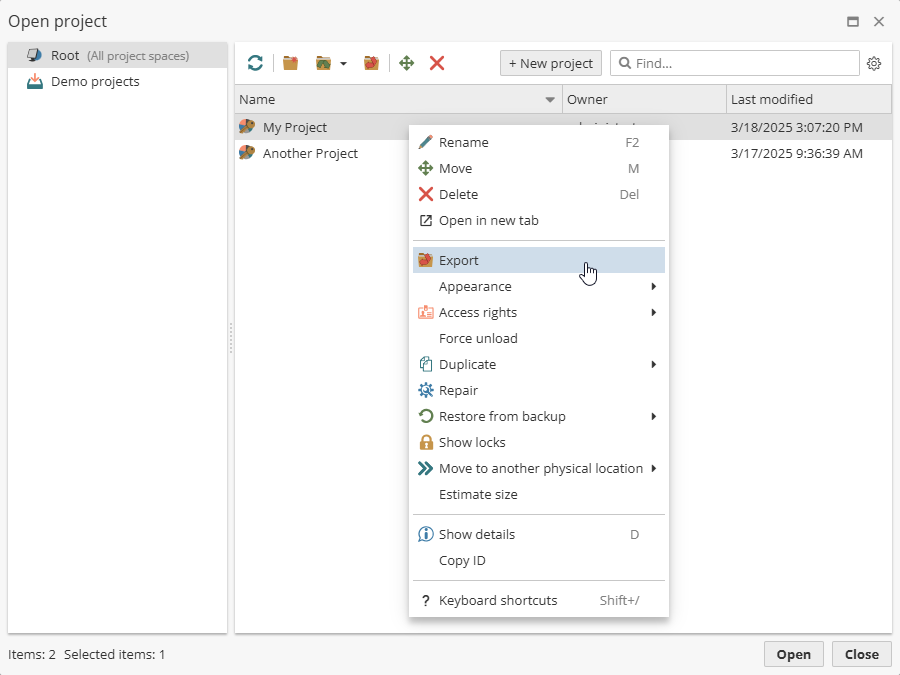
-
The Export projects window appears.
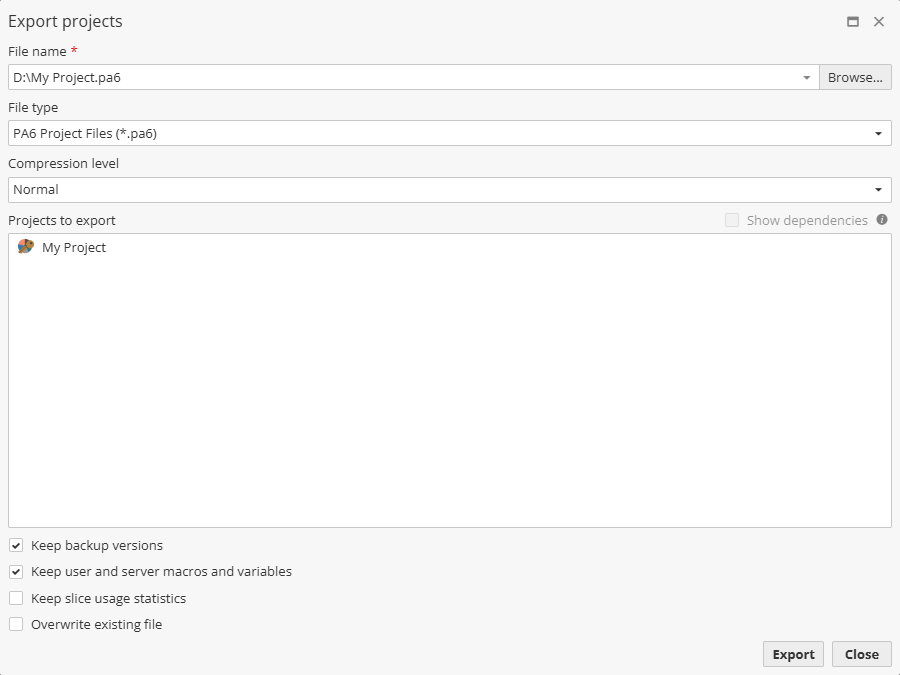
-
Select a folder, and enter a name.
-
Set the file format using the File type menu.
-
Set the compression level. The option determines the degree of project compression and, consequently, the speed of export and successive import of this project.
-
The option Show dependencies (disabled if only default dictionaries are used in the project, or if there are no dependent projects) displays a list of projects and dictionaries that depend on the project being exported. Viewing the list of dependencies helps gauge the size of the exported file. A project with a greater number of dependencies will take longer to export and will require additional disk space.
-
In the Exported projects field select the user-created and user-modified dictionaries you want to export together with the project or project script:
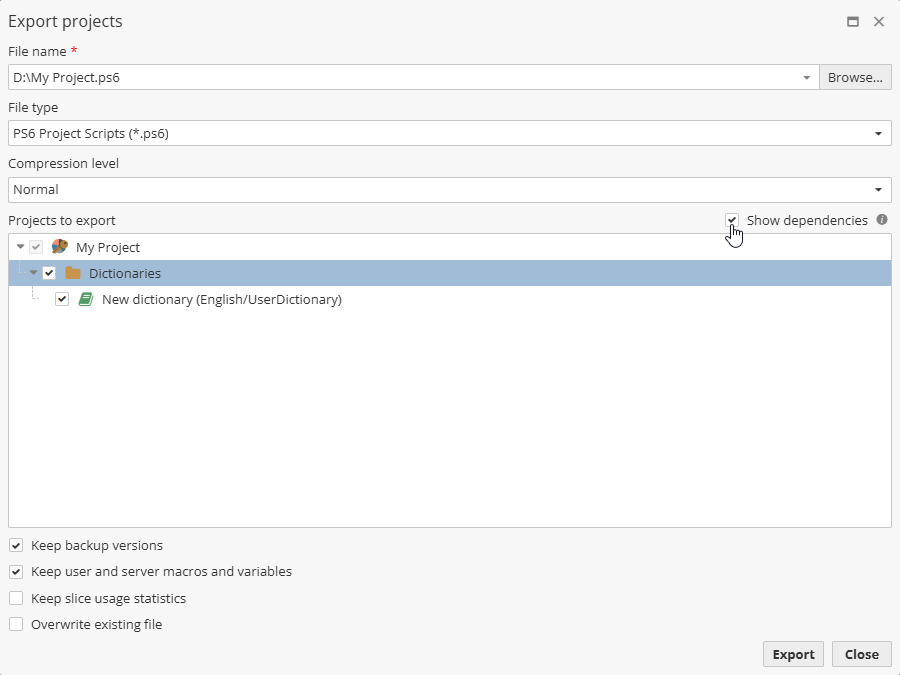
-
If necessary, uncheck the option Keep backup versions enabled by default.
-
If necessary, uncheck the option Keep user and server macros and variables enabled by default.
-
If necessary, check the option Overwrite existing file.
-
Click Export.
PolyAnalyst checks whether the project is currently open by any user. If you are the user that has the project open, PolyAnalyst prompts you whether you want to unload (close) the project before continuing. Click Yes to continue or No to cancel the export and continue working with the open project. If another user has the project open, you cannot close it and cannot export the project until the other user closes it.
PolyAnalyst displays a small window displaying the progress of the export operation. Wait for the process to complete. Large projects may take a considerable amount of time to export. At the end of the process a message appears confirming that the export completed successfully.
| It can be convenient for users to be able to export user-created or user-modified dictionaries together with project scripts because it spares users the trouble of having to export the dictionaries separately. However, the trade-off is that in this case the size of .ps6 and .psar6 project files dramatically increases. |
| Project name changes do not take effect until the project is opened. Renaming a project within the Manage projects window can potentially lead to a confusing situation where exporting the project before opening it results in the exported project using the old name. Open the project after renaming it to avoid this situation. |
| Exporting a project you also export all non-default server and project parsers. |
Parser options are described here.
Troubleshooting import and export issues
Attempting to import a project that was exported from a different version of PolyAnalyst sometimes fails. Projects created in newer versions typically cannot be imported into previous versions.
Particularly, if the project was exported from version 2122 and higher, the following error occurs when importing into a version lower than 2122:
Error
Importing project failed: Internal error: Failed to open file E:/PA6_DISTRS\64\2108\Projects/00000004\relations.xml; system error is 2
Projects exported from older versions are sometimes upgraded during the import process. This may result in nodes needing to be re-executed, even though the .pa6 format was used.