Changing your profile and password
-
Select My Profile from the Settings menu. If you have not recently modified your profile, PolyAnalyst prompts you to reenter your password. If you have recently modified your profile, this prompt is skipped.
-
Enter your password in the prompt and click OK.
-
If the password was correct, the Profile window appears.
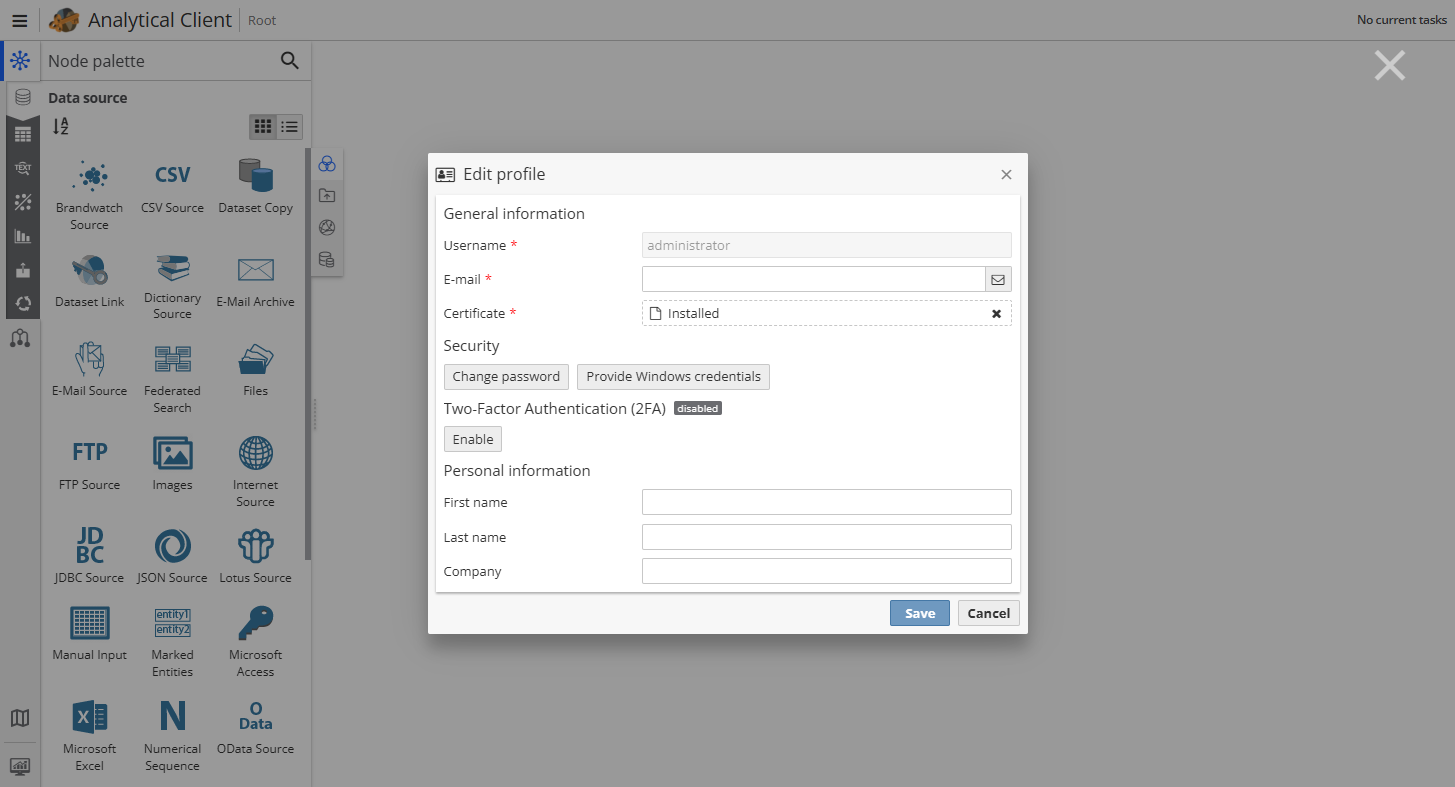
-
When finished, click Save to save your changes and return to the Analytical client. Click Cancel to close the window and not save your changes.
Note that you are not able to change your login.
Changing your password
Within the Profile window, click the Change password button. The New password window will appear.
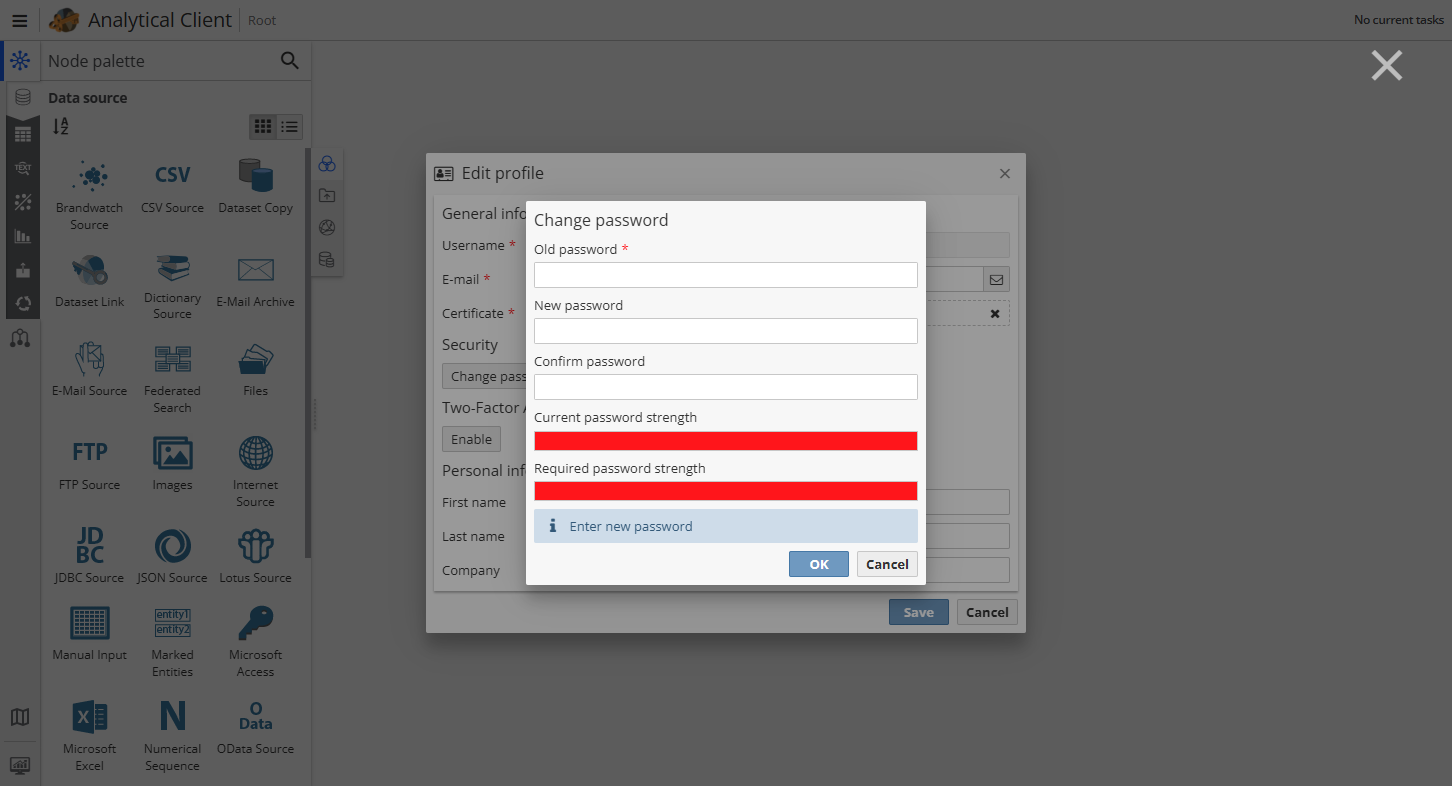
In the New password and Confirm password fields, enter your new password. The characters are not displayed as a security measure. Click OK when finished. Upon clicking OK, PolyAnalyst checks that the New password and Confirm password fields contain the same value and prompts you with an error if they do not match. Next PolyAnalyst checks that your password meets the password security policy. This is a policy that is setup in the Administrative Tool and modified by administrative users. There may not be a security policy in which case you can use a blank password or any characters you wish. If the test fails, you will be prompted with a message that the password is not secure enough. You may need to contact an administrative user for help on understanding the security policy. The specific reason your new password is not secure enough is displayed in the Explanation field near the bottom of the dialog. If the test passed, your new password is assigned and your old password is completely removed. The dialog will close. You do not need to logout of PolyAnalyst at this time. You will need to use your new password when you next attempt to login. It is recommended that you logout and log back in with your new password immediately to avoid confusion.
Using your Windows password
The Provide Windows password button enables you to instruct PolyAnalyst to store your username across login sessions and to impersonate a user. When you reopen PolyAnalyst, you can avoid the need to log in again. You can use this opportunity only if the Use explicit user credentials option is selected on the Windows tab of the log-in dialog.
After you click the button, you will see the following dialog:
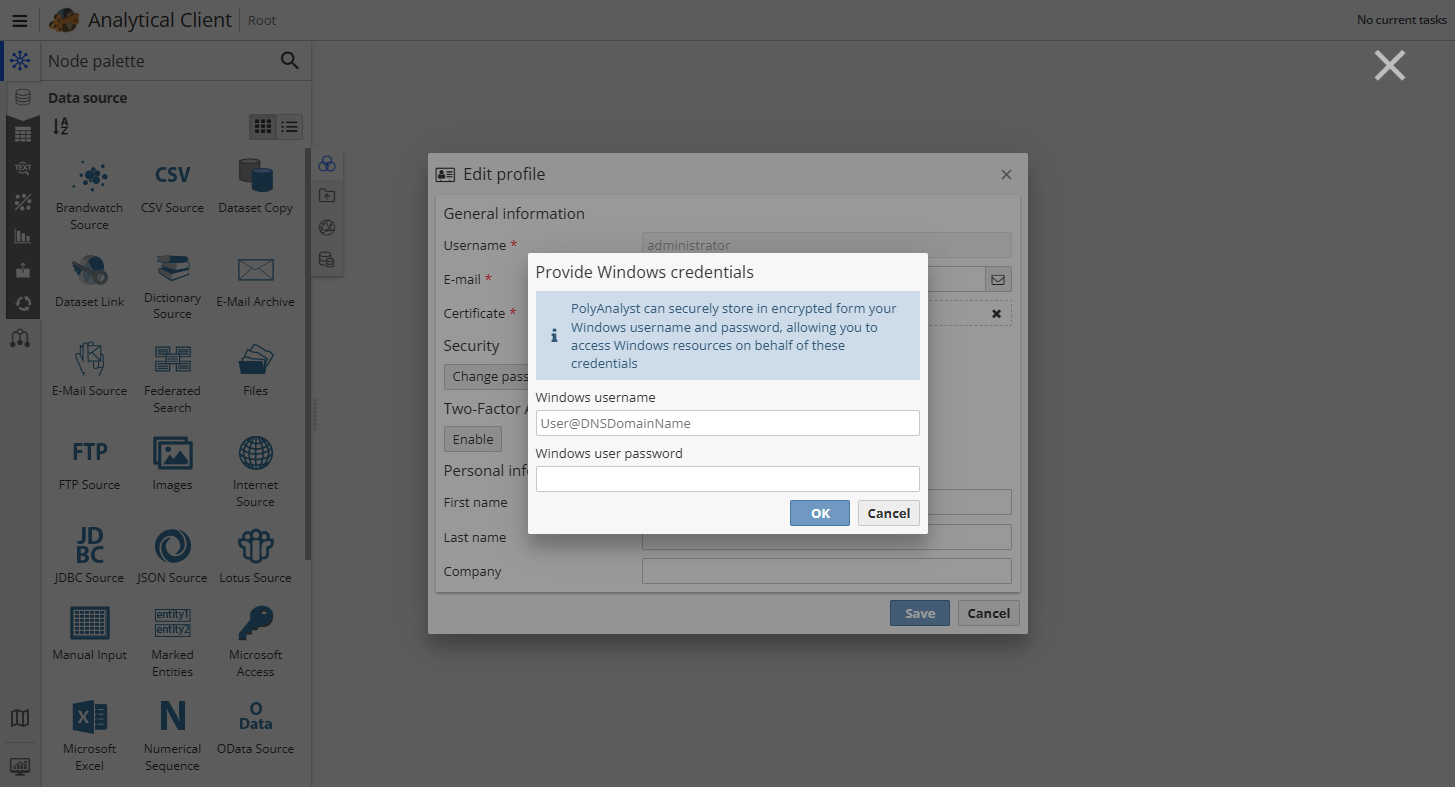
Enter in the required information and click OK to save the changes.
Configuring Regional settings
The regional settings in PolyAnalyst include a set of coding settings and more important – the language of the user interface.
Select User settings from the Settings menu. Find Regional settings in the list on the left and select the language you wish.
| Changes in the user interface language and localization will be applied only after you restart the Analytical client. For example, if you wish to switch to English localization from Spanish localization, you should configure the Regional settings and restart the Analytical client. |