Authenticating with Microsoft Windows
Options for authenticating with Microsoft Windows are provided on the Windows tab of the Login settings window.
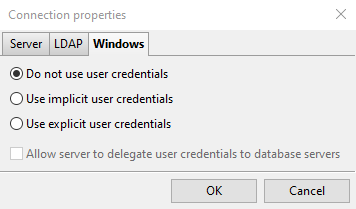
The first three options displayed on the Windows tab shown above affect how PolyAnalyst performs various actions once you are authenticated.
The option selected by default is Do not use user credentials. If this option is selected, then the actions that the server performs only depend on how the server is configured to operate. For example, if the server must request a list of files in a folder, then Windows will permit or deny the request only upon the basis of the user profile under which the server is running.
If the Use implicit user credentials option is selected, then the permissions of the user who logged into the computer running PolyAnalyst Client will dictate whether or not the server can perform the action.
If Use explicit user credentials is selected, then the permissions of your own Windows user profile will dictate whether or not the server can perform the action. The server essentially impersonates you under this third mode.
Using implicit or explicit user credentials, you can also control how PolyAnalyst establishes database connections when using the ODBC or OLE DB protocol. An introduction to these protocols is described in a separate topic. Essentially, select database vendors (e.g., Microsoft, Oracle, IBM) offer support for using Windows-based authentication to control which users can connect and perform certain database queries. If you check the Allow server to delegate user credentials to database servers option, then PolyAnalyst keeps track of the appropriate user profile – either your Windows user profile on your own computer or the profile of the user who started PolyAnalyst Server – and supplies the permissions of this profile to the database when attempting to establish a connection to the database.
You can also setup your credentials in the properties of certain nodes that support database connections via ODBC or OLE DB, such as the ODBC source node. However, these credentials are saved along with the project. Since multiple users can work with the same project, this would mean that each time the node is executed and connects to the database and imports data, it would always use the same credentials specified in the node’s properties. Therefore, instead of storing the credentials along with the properties of the node, you can alternatively choose to not store the credentials at all; this scenario requires that users check this option when logging into PolyAnalyst if they plan to execute the node and import data and want to avoid an "unauthorized connection" style of error message.
| These options work in conjunction with the security policy defined in PolyAnalyst Server settings. The server can deny implicit/explicit users if the Impersonation policy option is set to Only server account. In addition, it can deny a non-impersonated user, if the option is set to Only interactive user. |
| The server only attempts to impersonate and delegate credentials. If the attempt is unsuccessful, which is sometimes the case when you work at an organization with a more elaborate permissions configuration for its Windows desktop users, then PolyAnalyst falls back to a non-impersonated behavior. PolyAnalyst will still allow you to create projects, setup nodes, and so forth, but certain actions—such as connecting to a database—may fail due to improper permissions. |
When can PolyAnalyst remember login settings after exiting?
If the option Use explicit user credentials is selected, PolyAnalyst can store your username across login sessions. When you reopen PolyAnalyst, you can avoid the need to re-login.
To enable or disable this ability to remember passwords:
-
Start PolyAnalyst Server.
-
Open the PolyAnalyst Analytical client.
-
Login to PolyAnalyst.
-
Select My Profile from the Settings menu.
-
Click Provide Windows credentials. You will see the following dialog:
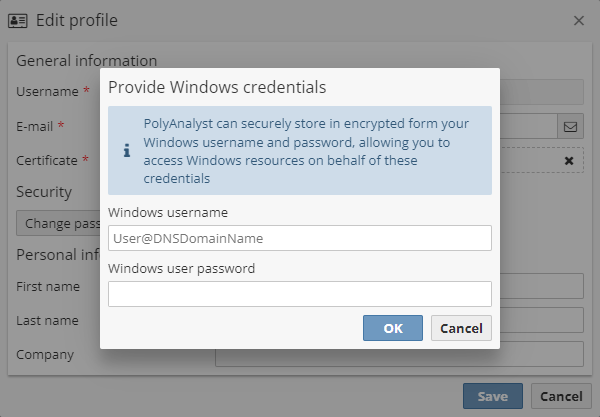
To store a new Windows password, enter the username and password. To clear the stored password, leave the fields blank.
-
Click OK to save the changes to your settings.