About PolyAnalyst Drive
PolyAnalyst Drive provides a convenient tool for copying files to a folder that is accessible to PolyAnalyst Server, so that you can then properly configure data source nodes to import those files.
Opening the PolyAnalyst Drive window
To open PolyAnalyst Drive, select PolyAnalyst Drive from the PolyAnalyst Analytical client’s File menu. You do not need to have any project open to be able to use PolyAnalyst Drive. The PolyAnalyst Drive window will open in the Analytical Client.
You can also access PolyAnalyst Drive by selecting the PolyAnalyst Drive option from the context menu of PolyAnalyst Server in the tray. The PolyAnalyst Drive window will open in your browser.
In case you have opened your PolyAnalyst Drive from the context menu of the tray, you can also find the user settings, profile editing options and the option to switch language.
Alternative option is to use the PolyAnalyst Homepage.
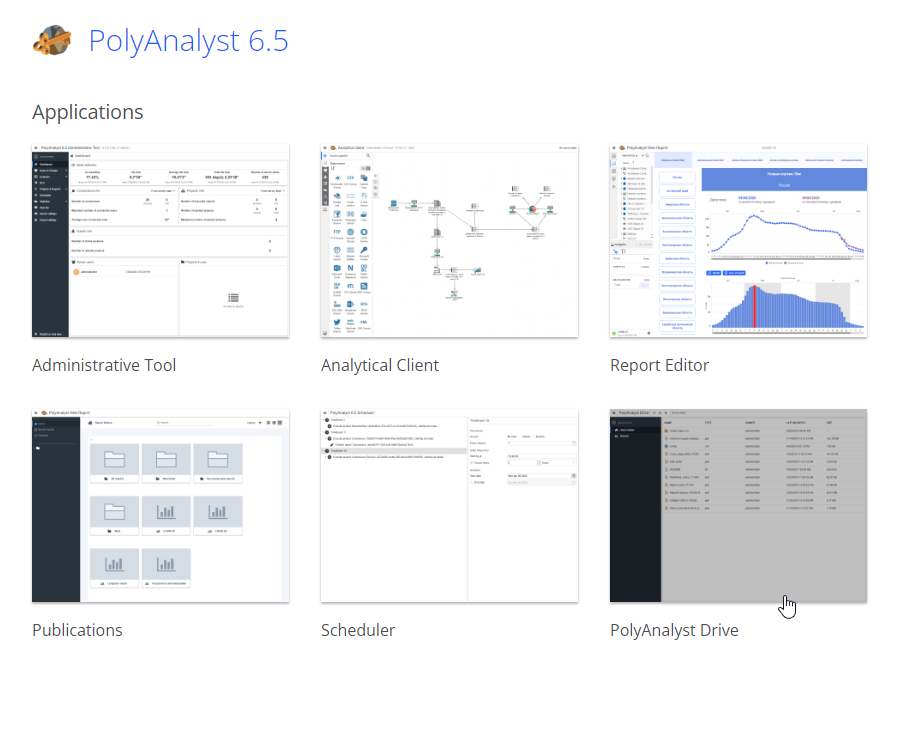
You can directly access your home folder of PolyAnalyst Drive by selecting the Home folder options of the Web applications submenu from the PolyAnalyst Analytical client’s File menu. The PolyAnalyst Drive with your Home folder will open in your browser.
You can also directly access your home folder of PolyAnalyst Drive by selecting the Open user home folder from the context menu of PolyAnalyst Server in the tray. In this case, your home folder will open directly on your computer (in the Windows Explorer).
About the PolyAnalyst Drive window
The PolyAnalyst Drive window looks like the following:
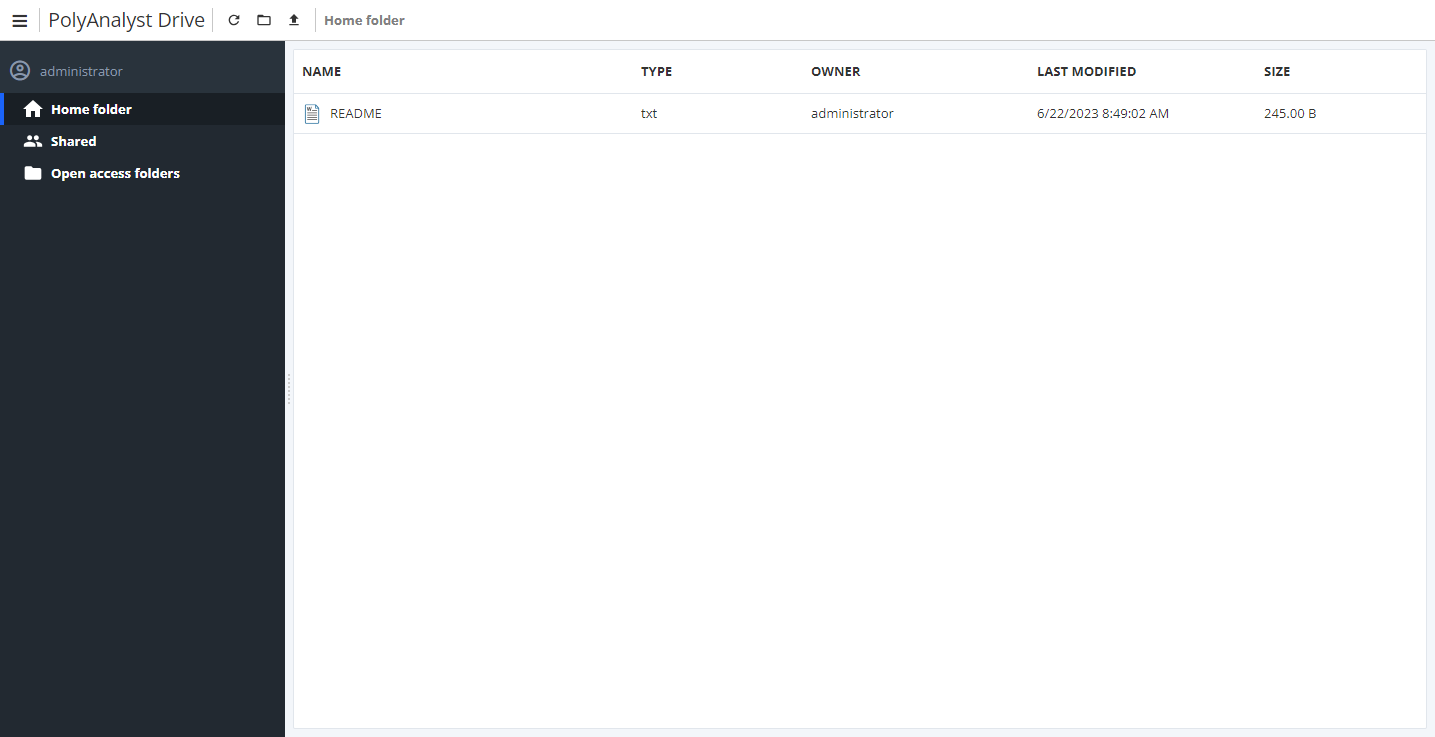
The left part of the window displays a tree of folders. The three main folders are the Home folder with your own files and folders, the Shared folder, containing files and folders shared to you and Open access folders with files accessible via the Administrative Tool. The right part of the window displays the table with the details of the folder, selected in the left part. In the upper part you find your profile name, the tool icons and the file/folder "address".
You can browse your files and folders using the line with the file/folder address bar (1) or using the folders and files tree (2):
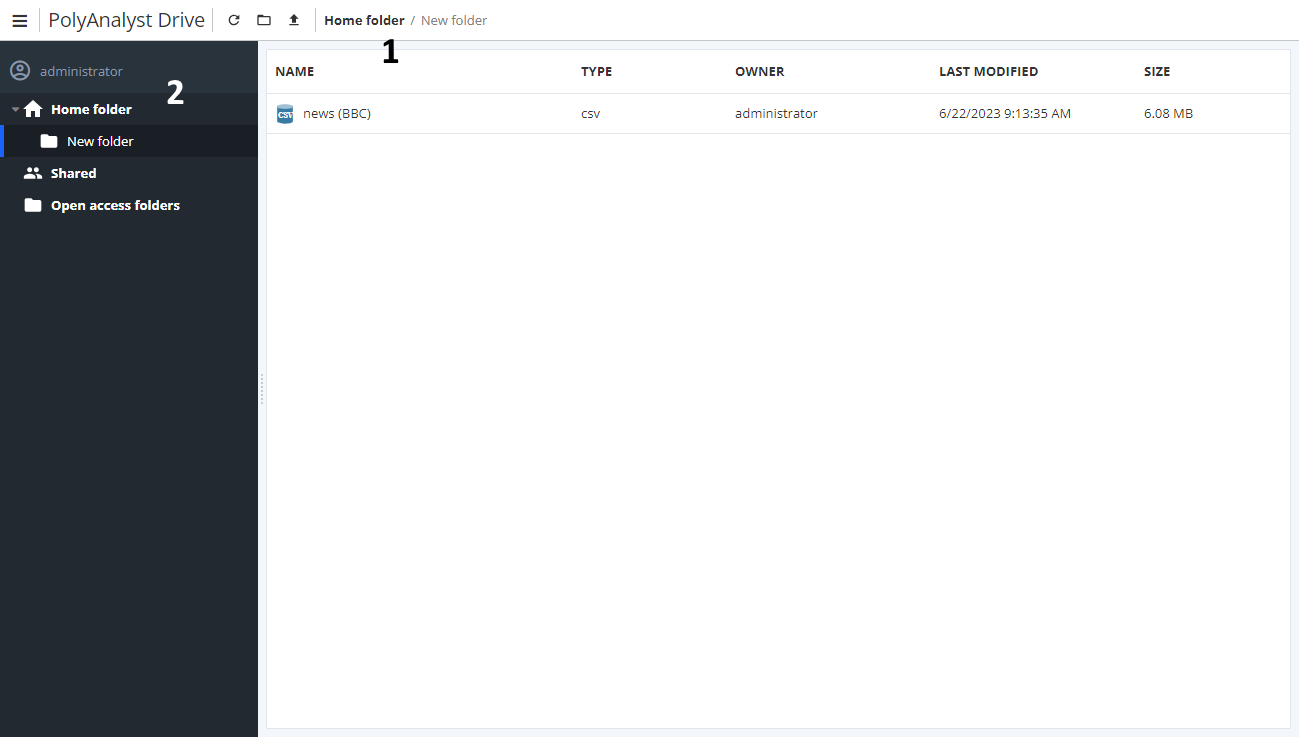
Uploading and downloading files
To upload a file, first select the required folder in the folder tree. Next right-click and select the Upload option, or press the up arrow button in the tool icons. The Open files window will open, where you can select the required file. You cannot upload a whole folder onto PolyAnalyst Drive.
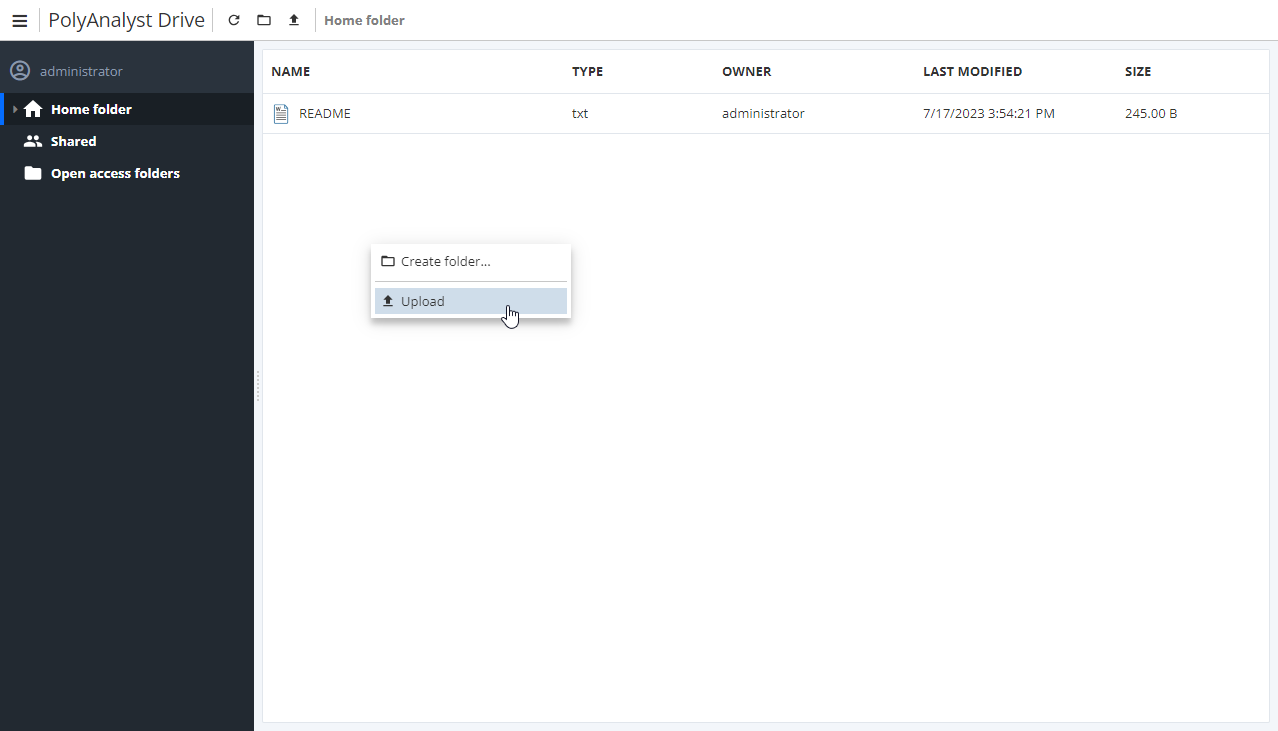
To download a file, select the required file, right-click and select the Download option. You can download several files and folders at once from your PolyAnalyst Drive.
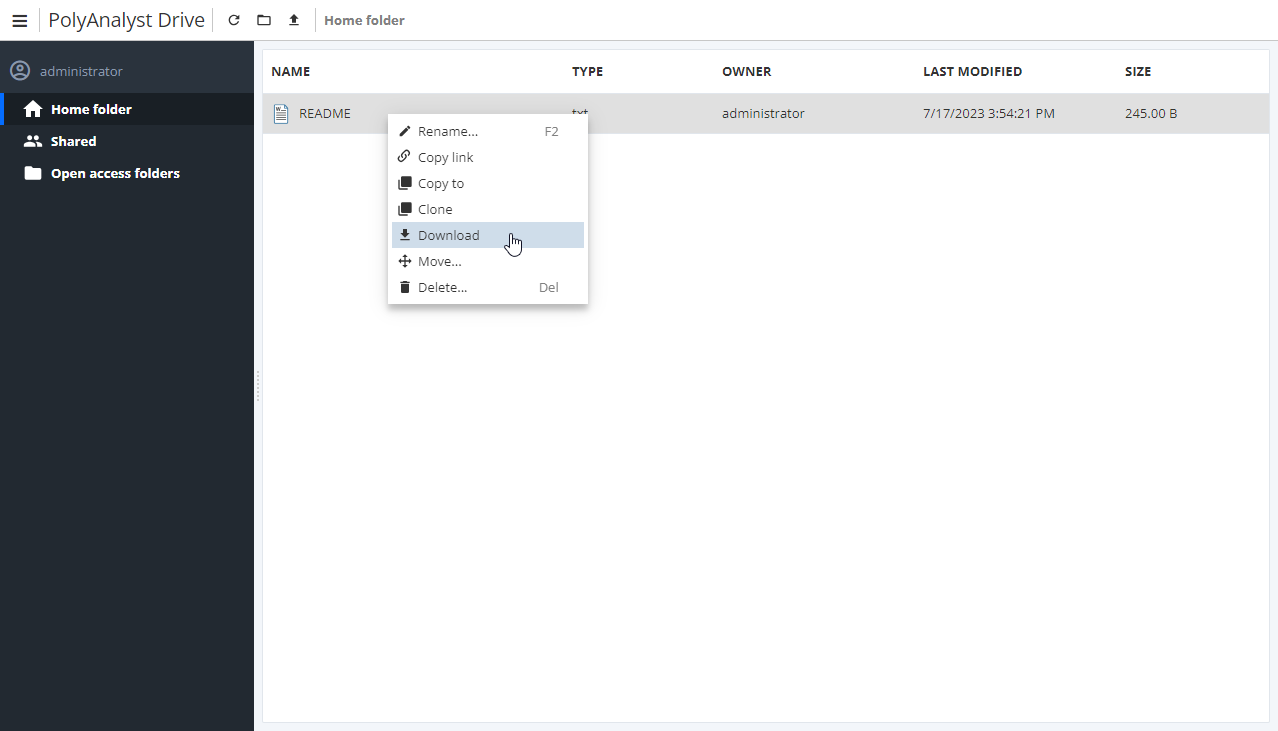
Creating a new folder
You can create any new folder or sub-folder. To do this, find the required directory in the tree. Open the context menu of the selected folder of the same level, as your new folder. Select the New folder option. The New folder window will open, where you can enter the name of your new folder.
There are several ways to create a folder. Mind the current level of a directory where you are creating a new folder.
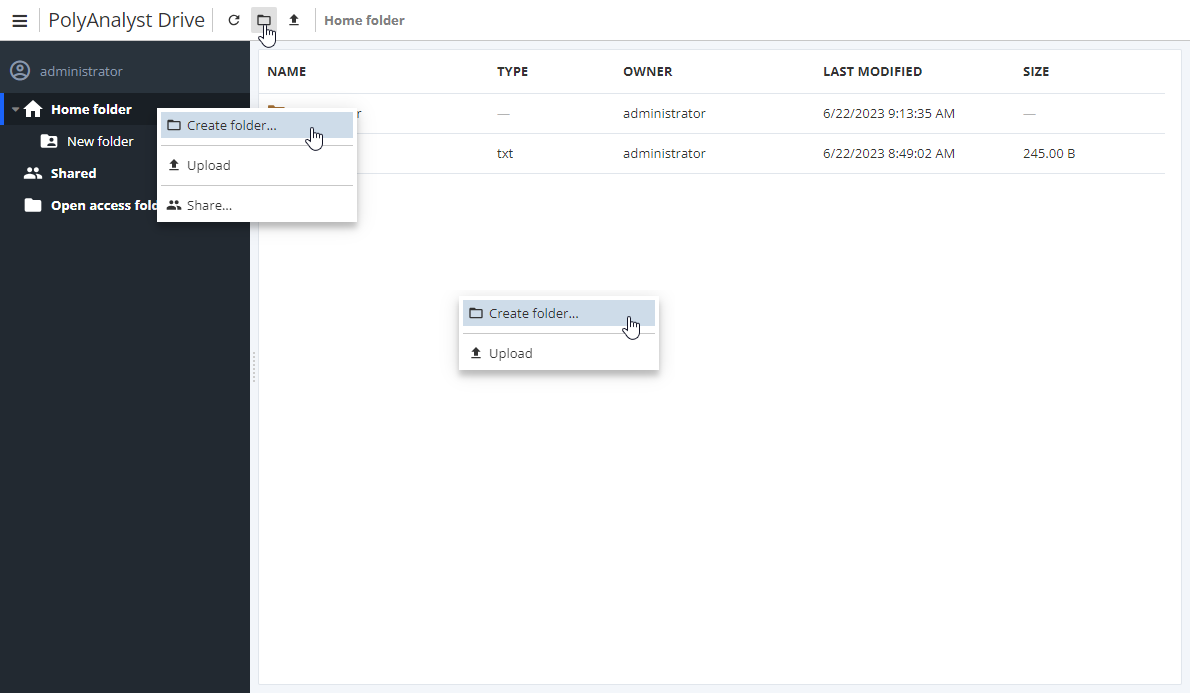
Also, you can open the folder, in which you want to create your new folder, and press the  button in the tool icons.
button in the tool icons.
Editing and deleting files and folders
To move a file/folder, just drag-and-drop the required file/folder in the tree, or from the table to the tree.
For example, to move the Projects folder from the Home folder into the Documents folder drag-and-drop the Projects folder:
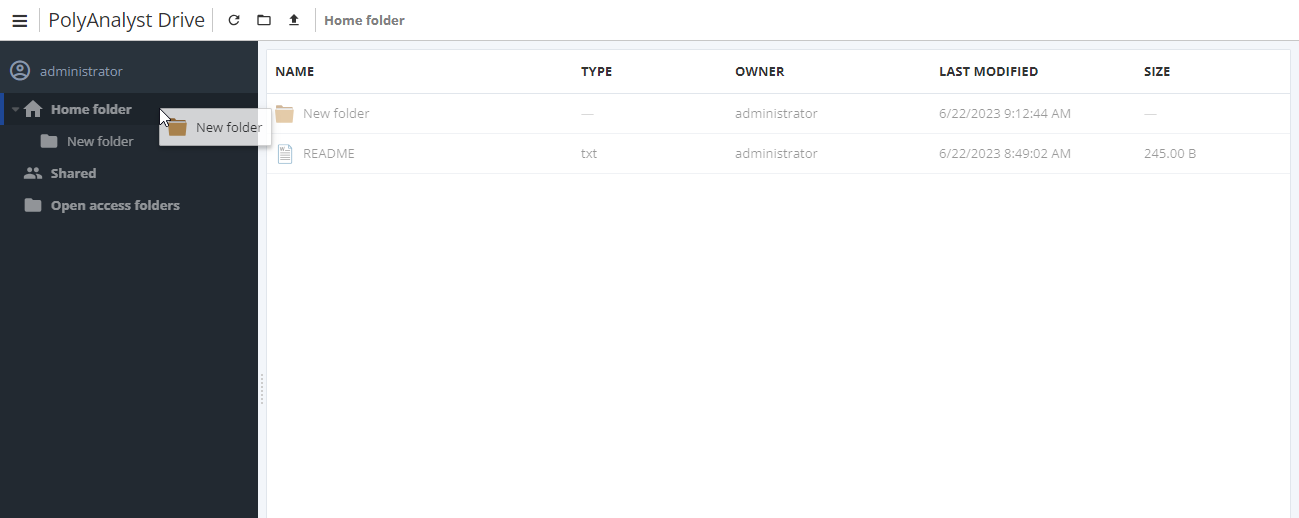
Or you can select the file/folder, which you want to move (e.g. Projects), right-click and select the Move option. The Move window will open:
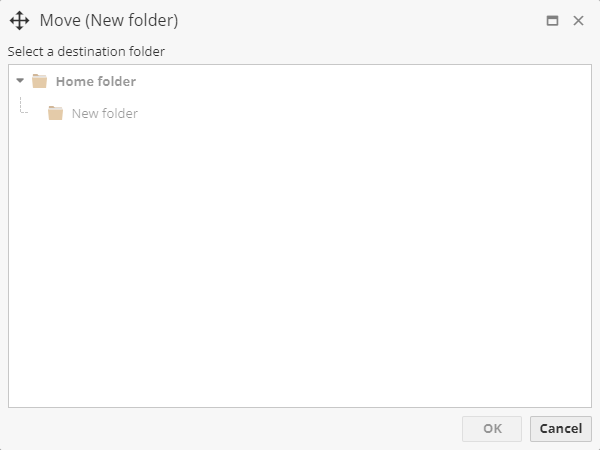
Select the folder, into which you wish to move your file/folder (e.g. Documents) and press OK.
To rename a file/folder, right-click on the required file/folder and select the Rename option. Enter the new name for your file/folder.
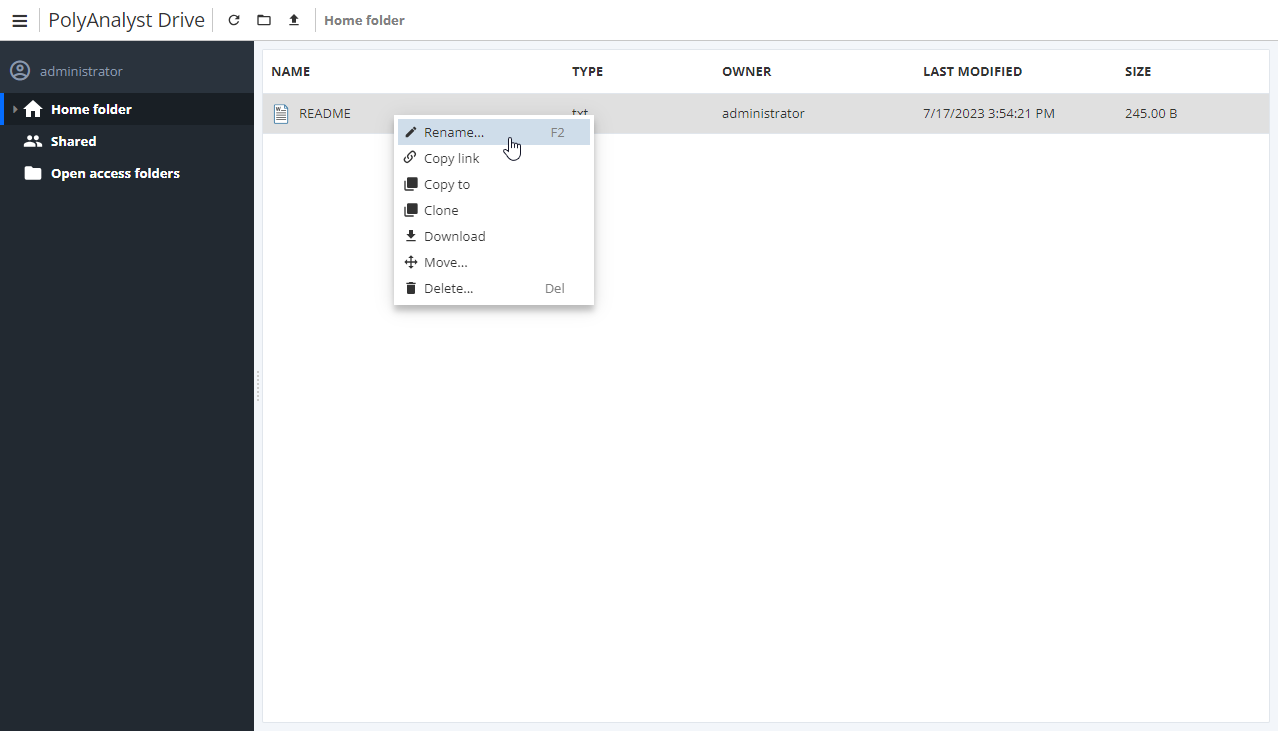
To delete a file/folder, right-click on the required file/folder and select the Delete option.

Sharing files and folders
To share a folder, right-click the required folder and select the Share option. The following window will appear:
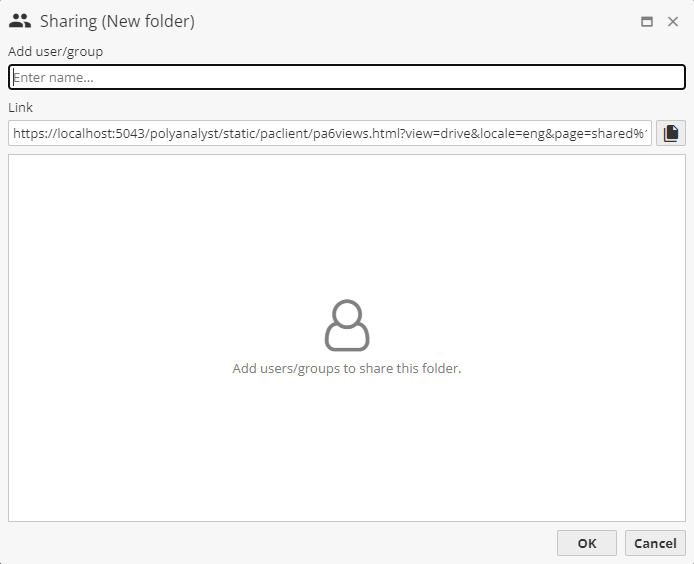
Enter the name of the users/groups, for which you share the folder, select the right variant from the drop down list. The following window will appear:
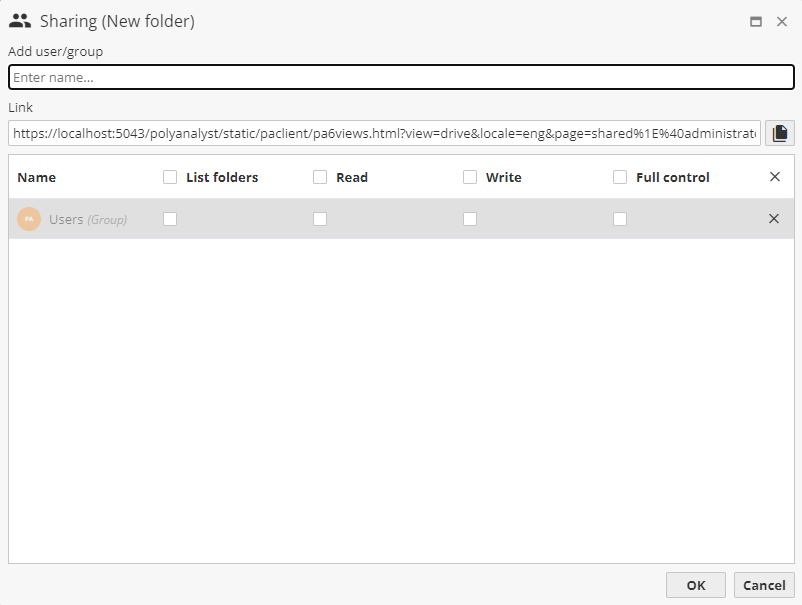
You can assign the following rights to the selected users/groups:
-
List folders – the user/group can see the subfolders and files in the Shared folder;
-
Read – the user/group can read and download files/folders in the Shared folder;
-
Write – the user/group can create and delete files/folders in the Shared folder;
-
Full control – the user/group receives all the three types of rights; initially only the owner of the folder has these rights, but the owner can grant such rights to other users. Full control rights also mean that the user can alter other users' rights to this particular folder.
Tick the corresponding rights for the selected users/groups and press OK. To remove the particular user/group, press the  button to the right of this user/group. To remove all the users/groups, for whom the folder is shared, press the
button to the right of this user/group. To remove all the users/groups, for whom the folder is shared, press the  button in the table header next to the Full control column.
button in the table header next to the Full control column.
| If you need to add an additional user/group, use the Administrative Tool. |
The icon of the shared folder in the tree is now changed:
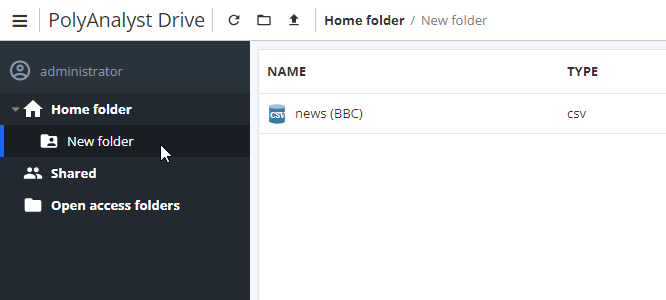
To edit the rights, to change the users/groups, for which a folder is shared, or to make a folder private again (to cancel the sharing operation), right-click the folder, select the Share option. The window will appear, showing the rights of the users/groups for this folder. Untick the rights and press OK.
| To share a file, you must place it into a folder and next share this folder. |