Login Server Configuration
There are two modes of operation of the Login Server:
1) A usual application;
2) A Windows service.
Launching the Login Server as a usual application
When the Login Server is running in this mode, it starts together with the Analytical Server. This is the default mode. To configure the Login Server, you must specify the server address, port, and name. To do this, open the Administrative Tool, select the Server settings section and find the Connection settings. Then fill in the required fields and check the appropriate checkbox as shown in the example below.
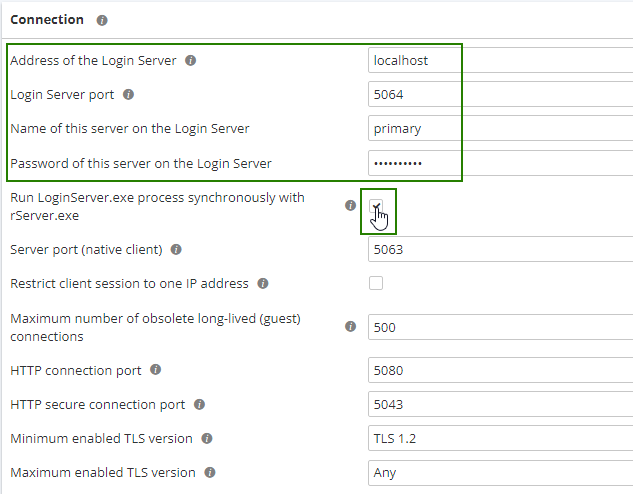
If necessary, you can set the Login Server settings manually with the use of a separate file when starting the Analytical Server via the command line. To do this, follow the steps:
-
Navigate to and select the option in the Start Menu → All Programs → Accessories → Command Prompt (in Windows 10, open the Start menu and type "Command Prompt" without quotation marks).
-
Navigate to the folder where PolyAnalyst is installed, and then navigate to the
Bin64folder with the use of the following command, i.ecd C:\Program Files\Megaputer\PolyAnalyst 6.5\Bin64. -
Then type the
rserver.exe --tray --lsconfig <the path to the Login Server configuration file>command and specify the path where the Login Server configuration file is located, e.g. typingrserver.exe --tray --lsconfig “C:\Configuration\pa_ls.xml”. You can also specify the configuration file for the Analytical Server via the--config <path to the configuration file of the Analytical Server>command.
Thus, when connecting the configuration files of the Analytical and Login servers in this way, the command line may look like this:
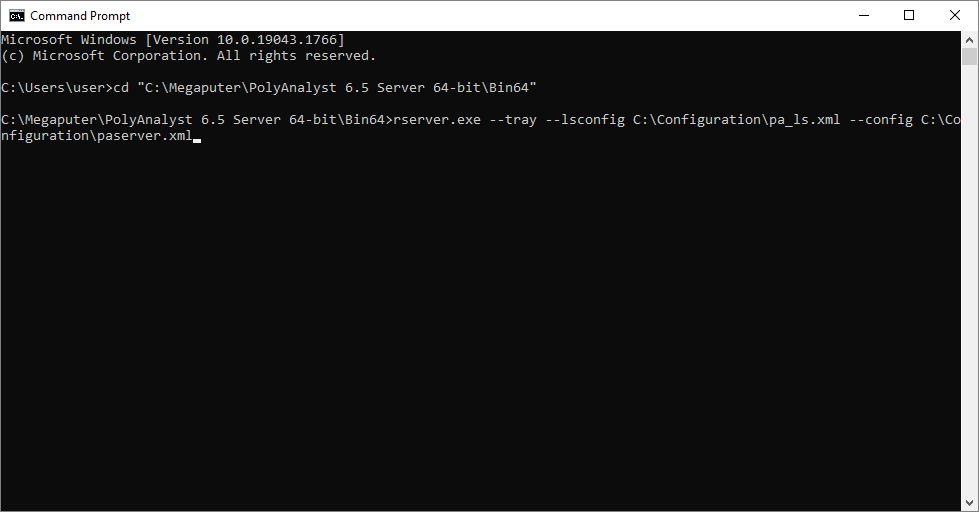
Please note that in this case, the Login Server autorun option should be active, i.e. the LS Autorun option value in the configuration file of the Analytical Server (paserver.xml) should be equal to 1.
| Bear in mind that the application mode of the Login Server is invisible in the tray. See the Windows Task Manager and look for the "loginserver.exe" process to make sure that the Login Server is running. |
It is not recommended to change the configuration file. If you have any questions about the configuration of the Analytical and Login Servers, contact Megaputer Support.
Starting the Login Server as a Windows service
To run the Login Server as a Windows service, follow the steps:
-
Navigate to and select the option in the Start Menu → All Programs → Accessories → Command Prompt (in Windows 10, open the Start menu and type "Command Prompt" without quotation marks).
-
Navigate to the folder where PolyAnalyst is installed, and then navigate to the
Bin64folder with the use of the following command, i.ecd C:\Program Files\Megaputer\PolyAnalyst 6.5\Bin64. -
Launch pa6scm.exe with
--installls <custom service name> --config <the path to the configuration file>.
In this case the command line may look like this:
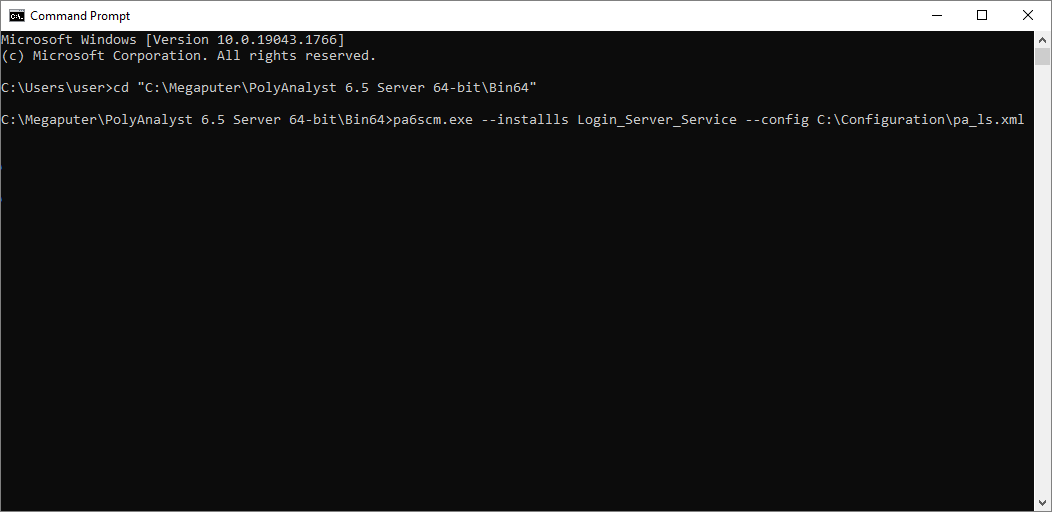
After that, change the Login Server startup type, i.e. open the Windows Task Manager, select the Services tab, select the Open Services option, find the corresponding service and open its Properties.
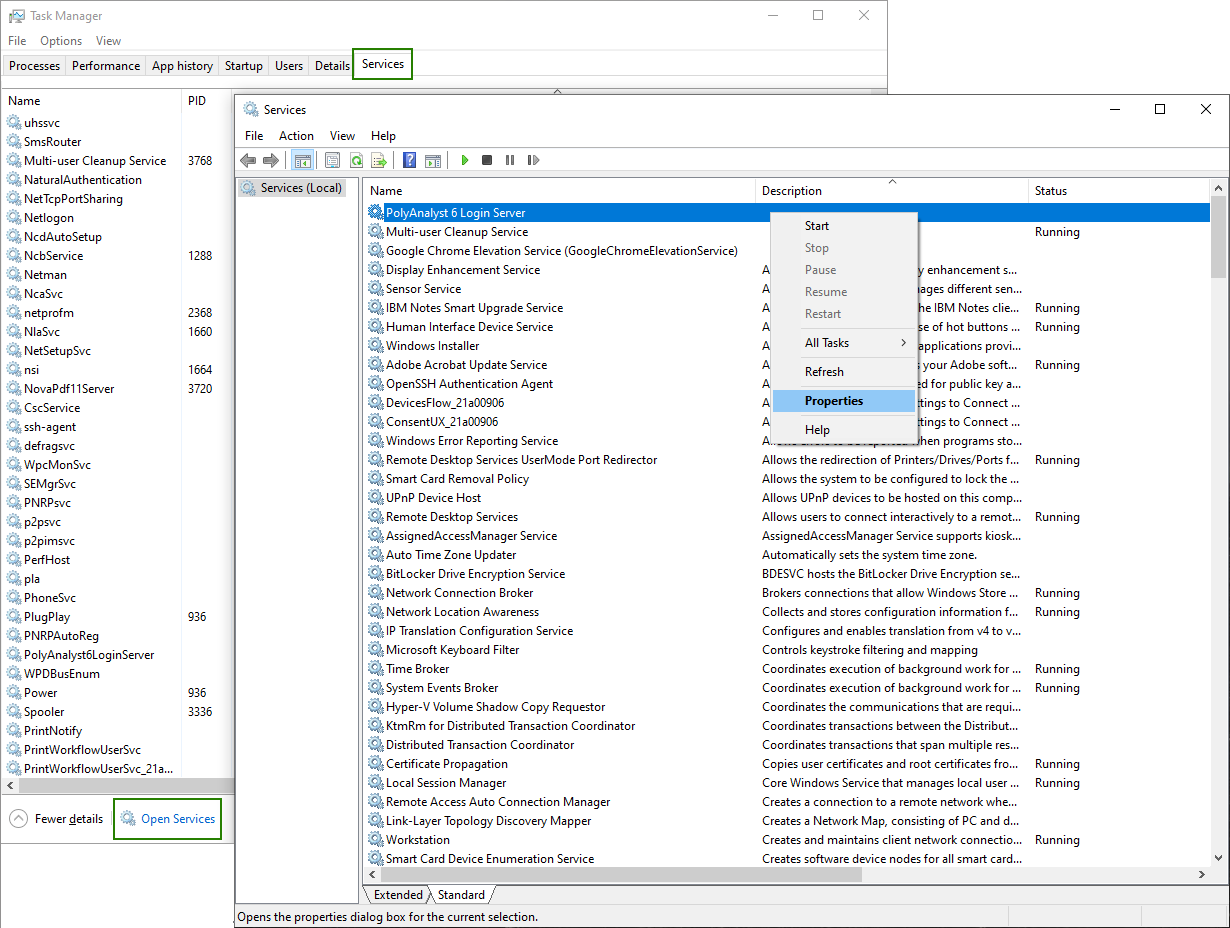
Change the Login Server startup type as it shown below.
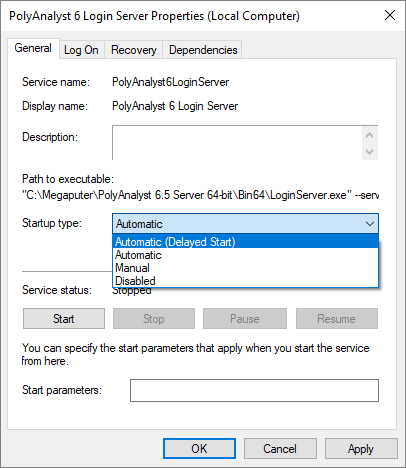
You will also need to change the user whose account is used to start the service:
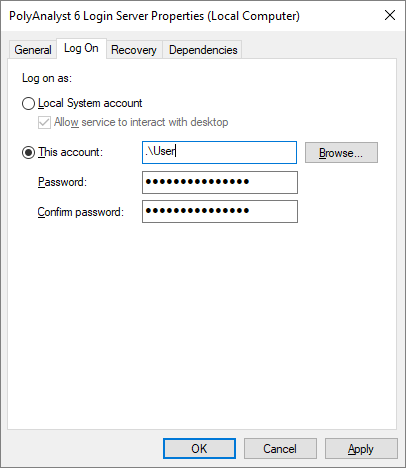
Change the .\User value to the required username and set your own password.
You can change the Login Server startup type and set the user via the command line. To do this:
-
Navigate to and select the option in the Start Menu → All Programs → Accessories → Command Prompt (in Windows 10, open the Start menu and type "Command Prompt" without quotation marks). In this case, it is important to run the Command Prompt as administrator.
-
Launch
sc.exewith the optionsconfig PolyAnalyst6LoginServer start=delayed-auto obj=”.\user” password=”USER_PASSWORD” type=own. Change the.\uservalue to the required username and set your own password.
The command line may look like this:
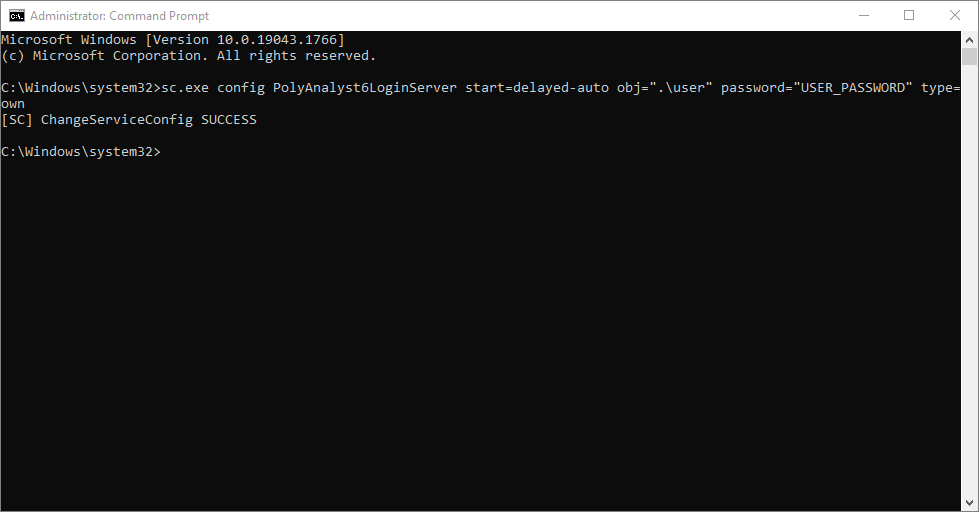
The work of the Login server and the Analytical server
By default, the Login server is started when the Analytical Server starts. To configure the Login server autorun, you need to:
1) Open the Administrative Tool;
2) In the server Settings, find the Connection settings;
3) Tick the Run LoginServer.exe process synchronously with rServer.exe checkbox.
You can also do this manually via the configuration file of the Analytical Server (paserver.xml). However, it is not recommended to change the configuration file yourself. If you have any questions about the configuration of the Analytical and Login Servers, contact Megaputer Support.
| All configuration of the Login Server is performed via the Analytical Servers connected to the Login Server. |
When working with several Analytical Servers (working in the Cluster mode), it is necessary to:
1) Open the Administrative Tool;
2) Find the Connection settings in the server Settings;
3) Set the IP address and port of the Login Server.
The ports must be accessible. To view the list of ports, use the netstat -a command on the Command line.
In case of a Windows Defender Firewall security alert, select the Allow access option.
| To work with several Analytical Servers, you must obtain a license with the required number of servers. |
For the Analytical server
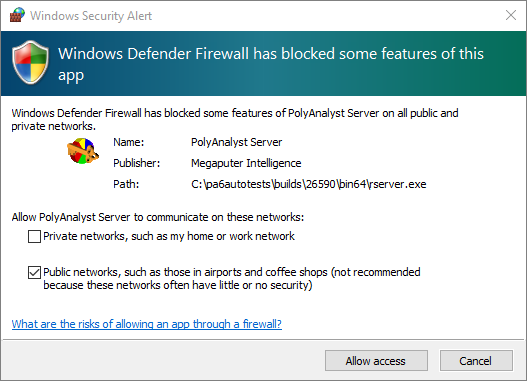
For the Login server
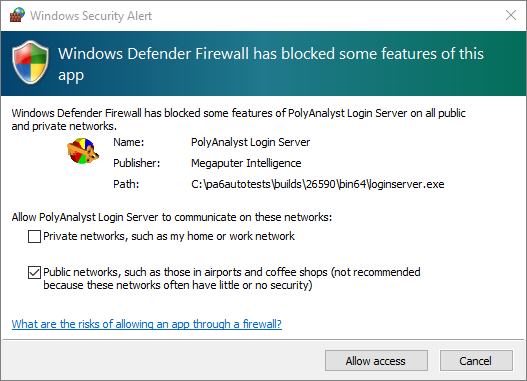
Restarting the Login Server
In the Standalone mode (one Analytical Server for the Login Server), restarting PolyAnalyst means restarting both the Analytical Server and the Login Server.
When multiple Analytical Servers are running in the same cluster, restarting one Analytical Server will cause the others to restart.