Views
In publications, users can save the current appearance of the report in terms of applied drill-down filters as a custom view and load it anytime later instead of repeating a specific sequence of actions to achieve the desired results.
Operating views
To save a view:
| This functionality is available only for registered PolyAnalyst users. |
-
Apply necessary drill-down filters by selecting values or items in source components.
-
In the menu (
 ), hover over the Views section and select Save current view….
), hover over the Views section and select Save current view…. -
In the dialog that appears, specify the view name and click OK.
If you want other users to have access to your view, check Share with others. Otherwise, the corresponding view will be available only for you, the owner of the report and administrators.
To apply a view:
| By default, this functionality is available only for registered PolyAnalyst users. However, the owner of the report may [provide access to shared views to guest users]. |
Option 1:
-
In the menu (
 ), hover over the Views section and select a view in the list. The corresponding items will have a radio button displayed next to their names:
), hover over the Views section and select a view in the list. The corresponding items will have a radio button displayed next to their names: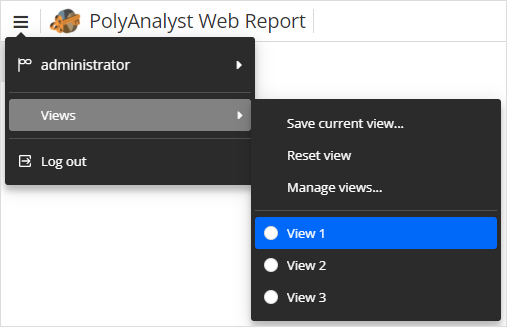
Option 2:
-
In the menu (
 ), hover over the Views section and select Manage views….
), hover over the Views section and select Manage views…. -
In the dialog that appears, double-click a view to apply it. Alternatively, right-click an item in the list and select Apply in the context menu:
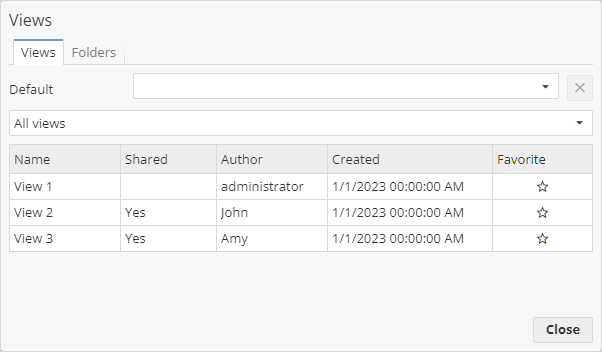
-
Close the dialog by clicking the corresponding button in the lower right corner or click anywhere outside the Views dialog.
Option 3:
-
If a [static panel with drill-down filters] is enabled for the report, use the drop-down list in the right corner to switch between available views:
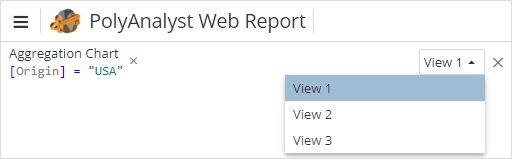
To reset a view:
-
In the menu (
 ), hover over the Views section and select Reset view to restore the original appearance of the report.
), hover over the Views section and select Reset view to restore the original appearance of the report.
Managing views
| The functionalities described in this chapter are available only for the author of the corresponding view, the owner of the report and administrators. |
To rename a view:
-
In the menu (
 ), hover over the Views section and select Manage views….
), hover over the Views section and select Manage views…. -
In the dialog that appears, right-click the item you want to customize and select Edit name… in the context menu.
-
Specify a new name and click OK to save changes.
To delete a view:
-
In the menu (
 ), hover over the Views section and select Manage views….
), hover over the Views section and select Manage views…. -
In the dialog that appears, right-click the item you want to remove and select Delete in the context menu.
To set a default view:
| This functionality is available only for the owner of the report and administrators. |
-
In the menu (
 ), hover over the Views section and select Manage views….
), hover over the Views section and select Manage views…. -
In the dialog that appears, locate the Default section in the upper part of the window and select a view in the list. This view will be automatically applied every time the report is accessed.
-
To reset a default view, click
 next to the current value in the Default section.
next to the current value in the Default section.
Organizing views
Registered PolyAnalyst users can group views into personal folders that are not visible to others. By default, a single folder is provided for all users – Favorite. To include a particular view to this folder, click ![]() for the corresponding item in the list of available views.
for the corresponding item in the list of available views.
To create a view folder:
-
In the menu (
 ), hover over the Views section and select Manage views….
), hover over the Views section and select Manage views…. -
In the dialog that appears, switch to the Folders tab.
-
In the Folders section, click Add a folder and specify a folder name.
-
Click OK to create a private folder.
To configure a view folder:
-
In the menu (
 ), hover over the Views section and select Manage views….
), hover over the Views section and select Manage views…. -
In the dialog that appears, switch to the Folders tab.
-
In the Folders section, select a folder you want to configure:
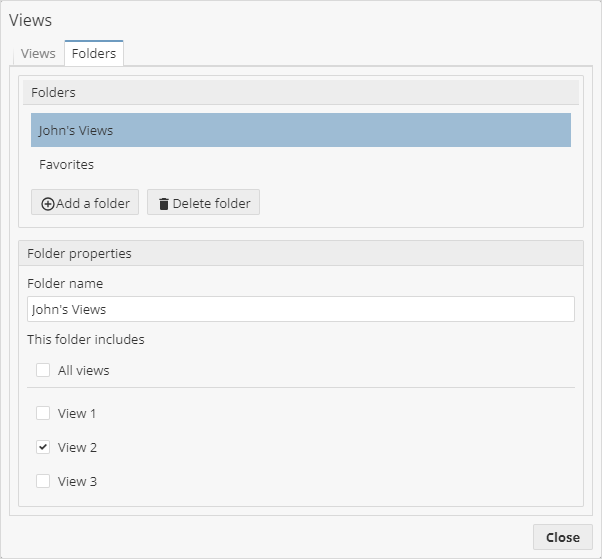
-
In the Folder properties section:
-
Use the input field to edit the current folder name. To apply changes, press Enter or click anywhere outside the input field.
-
Check items in the list to associate corresponding views with the selected folder.
-
To delete a view folder:
| This operation is final and irreversible! Deleted view folders cannot be restored. |
-
In the menu (
 ), hover over the Views section and select Manage views….
), hover over the Views section and select Manage views…. -
In the dialog that appears, switch to the Folders tab.
-
In the Folders section, select a folder you want to remove and click Delete folder.
To filter views by folders:
-
In the menu (
 ), hover over the Views section and select Manage views….
), hover over the Views section and select Manage views…. -
In the dialog that appears, select a folder you want to filter views by in the drop-down list:
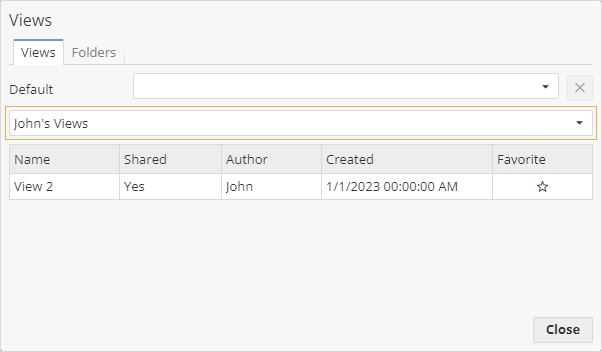
To show all available views, select the corresponding item in the drop-down list.