Interacting with report objects
Some of the functionalities described below may be disabled by the owner of the report.
Context menu
On the canvas, right-click a report object to open the context menu. The context menu provides access to object-specific options and auxiliary tools to customize the appearance of the object and enhance the viewer’s experience.
Object header
Object header includes the object title and a toolbar that provides the quick access to common and frequently used commands.
To show or hide the object header:
-
On the canvas, right-click the object you want to toggle the header on or off for.
-
In the context menu, check or remove a check mark for the Show header option.
Multiple selection
To select multiple values in a report object:
Option 1:
Press and hold the Ctrl key while clicking values or items you want to select.
Option 2:
Select the first value in the selection range, then press and hold the Shift key while you click the last value in the range.
Clearing the current selection
Option 1:
On the canvas, hover over the report object and click ![]() in the upper right corner.
in the upper right corner.
Option 2:
-
On the canvas, right-click the report object.
-
In the context menu, select Reset selection.
Maximizing report objects
On the canvas, hover over the report object and click ![]() in the upper right corner.
in the upper right corner.
Viewing tooltips
On the canvas, hover over ![]() in the upper right corner of the report object to show the tooltip content.
in the upper right corner of the report object to show the tooltip content.
Drilling down
Some report objects can be connected by means of directed drill-down links that are not visible in the publication. By their purpose, such objects can be divided into two groups: source objects and target objects. Source objects generate drill-down expressions based on the current selection to filter data in target objects.
Since almost all report objects can simultaneously act as a source and as a target for other report objects you can manage the display of the current drill-down expression that filters the data in the particular object.
To show or hide the current drill-down expression for the report object:
Option 1:
-
Enable the header for the report object as described above.
-
On the canvas, hover over the report object and click
 or
or  in the header area to toggle the corresponding mode on or off.
in the header area to toggle the corresponding mode on or off.
Option 2:
-
On the canvas, right-click the report object.
-
In the context menu, check or remove a check mark for the Show EDD expression option.
There are also report objects that may be configured to display the data that corresponds to the current selection as a table. To view the data that makes up the current selection in a new browser tab, double-click the selected value(s) or item(s) in the report object:
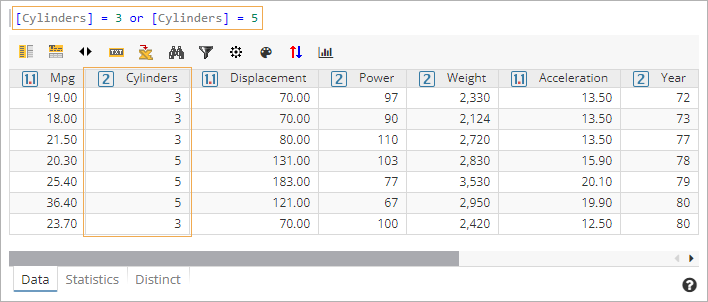
| Each time you perform a standard drill-down, the corresponding results are displayed in the same dedicated browser window. To view the data table in a new browser window, hold Shift as you interact with the report object. |
Drill-down filters
To assist viewers in keeping track of currently active drill-down expressions that filter data in objects throughout the report, the owner of the report can enable the auxiliary panel with drill-down filters.
The corresponding panel is available in two forms:
-
A static panel positioned above the canvas that includes all currently active drill-down filters:
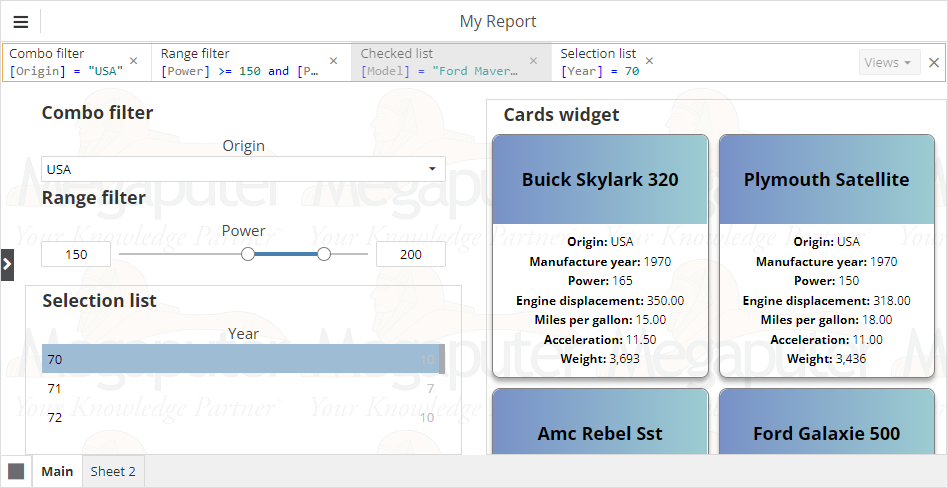
-
A floating panel that appears only when a value or an item is selected in the source component:
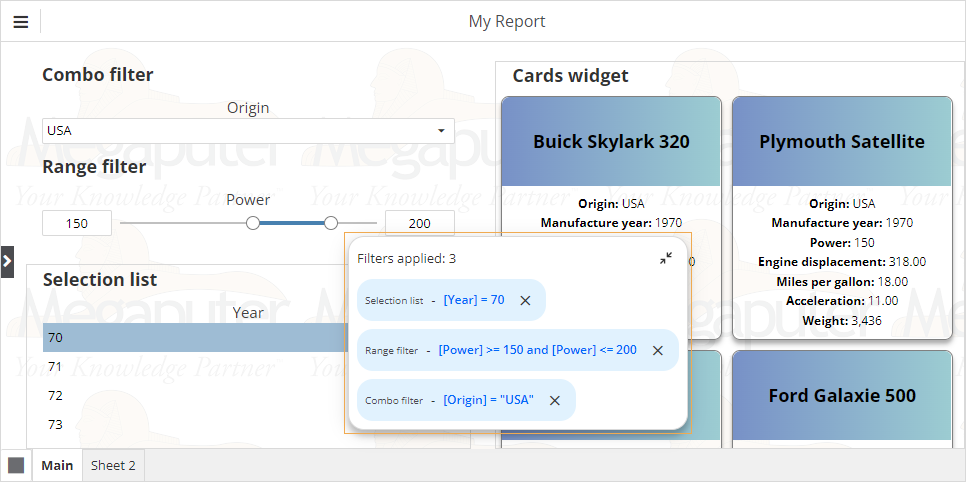
On the panel with drill-down filters:
-
Current selections in source components will be displayed as distinct items.
-
Click the header area of a drill-down filter to highlight the corresponding source object on the canvas.
-
Click the preview area of a drill-down filter to display the full text of the drill-down expression.
-
To reset a filter, click
 for the corresponding item.
for the corresponding item. -
(Static panel) To clear all active filters, click
 at the right end of the panel with drill-down filters.
at the right end of the panel with drill-down filters. -
(Static panel) Drill-down filters generated by report objects on other sheets will be grayed out.
-
(Floating panel) To expand the list of active drill-down filters, click
 .
. -
(Floating panel) To reposition the panel, hover over it so that the cursor transforms into a four-headed arrow and drag the panel to a new position.