About access rights
Access rights for dictionaries are configured in the Dictionary Manager. Only administrators and owners of the dictionaries can change these parameters.
Appointing owners
When a user creates a dictionary, he/she automatically becomes its author and owner. However, in the given context these terms are not interchangeable. The author can easily appoint another user or group as an owner and lose his/her absolute rights on the dictionary.
To appoint a new owner, select one or several dictionaries (you can even select a folder), open the context menu, hover your mouse cursor over the Access rights section and click the Change owner… option. A separate window will open:
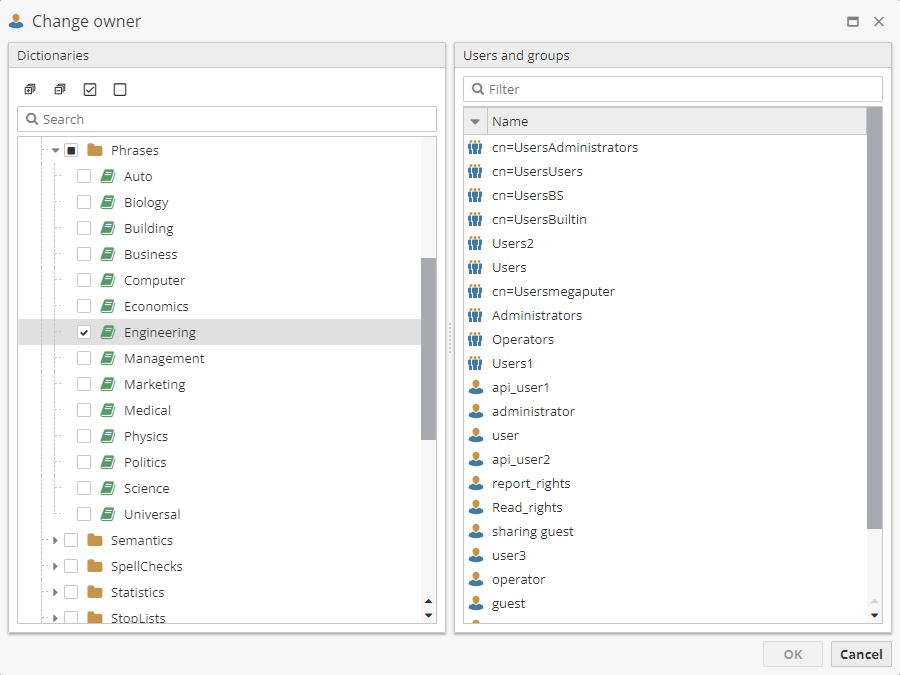
The Change owner window is divided into two sections: Dictionaries and Users and groups. On the left there is a list of available dictionaries. To select a dictionary, click on the checkbox next to its name. Buttons of the toolbar allow you to expand/collapse the tree and check/uncheck dictionaries in bulk. On the right there is a list of users and groups. To make your search convenient, use the Filter field.
Thus, to successfully appoint a new owner, you need to specify dictionaries in the field on the left, select a user or group in the field on the right, and then click OK.
Configuring access rights
Administrators and owners can also configure access rights. To do so, in the context menu of the selected dictionaries hover your mouse cursor over the Access rights section and click the Edit rights… option:
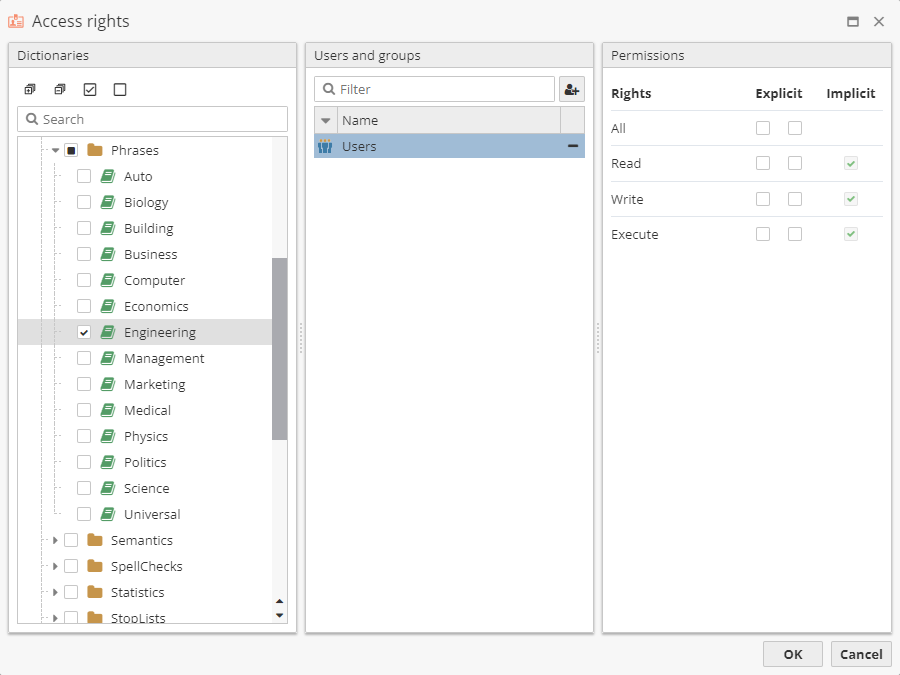
The layout of the Access rights window is similar to that of the Change owner window. The principle difference lies in the User and groups field. Here items appear in the list only after they were manually added to it with the help of the  button. The only exception is the Users group that is added by default. To remove an item from the list, click the
button. The only exception is the Users group that is added by default. To remove an item from the list, click the  button.
button.
Once the user or group is selected, a table will be displayed in the Permissions field with the access categories: Read, Write and Execute. These categories correspond to the types that are used when the general permissions are specified for users in the Administrative Tool (see this section for details). Access rights are configured by means of the checkboxes in the Explicit column. When the checkbox on the left is checked (green tick), access is granted, and when the checkbox on the right is checked (red cross), access is denied. Marks in the Implicit column reflect default settings set in the Administrative Tool. You cannot change them in the Dictionary Manager.
| In case of a conflict between values in the Explicit and Implicit columns, the value that denies access will prevail. |