Opening PolyAnalyst
PolyAnalyst is a client-server system. Essentially, a client-server system is comprised of multiple applications that work together.
PolyAnalyst’s client-server system changes what it means to open and close an application. Closing the client does not cancel any instructions you have sent. The server will continue to process data even while the client is closed.
| When referring to PolyAnalyst without qualifying whether the reference is to PolyAnalyst Server or to a particular client, this manual (and all related documentation) is always referring to the PolyAnalyst Analytical Client. |
| The PolyAnalyst client itself does not do much processing. You can have several other programs open on your own computer without degrading PolyAnalyst’s performance. |
Opening the PolyAnalyst Analytical Client and connecting to PolyAnalyst Server
Before using the PolyAnalyst Analytical Client, you will need to log in to PolyAnalyst Server.
You will need a registered PolyAnalyst user profile in order to login. If you installed PolyAnalyst yourself, on your own computer, a default profile was setup for you. Review the installation topics for help. Otherwise, follow the instructions of your IT staff.
Before attempting to login, you need to ensure that PolyAnalyst Server is running. If you installed PolyAnalyst yourself, then you can start PolyAnalyst Server. Otherwise, PolyAnalyst Server must be started on the machine where it is installed, either by you or your IT department. Review the topics on running PolyAnalyst for help.
Open and login to PolyAnalyst
To open and login to PolyAnalyst, complete the following steps:
-
Open your Internet browser and enter the server URL.
-
Enter your username and password. If you do not have a username, speak with your IT department before proceeding.
You will see the PolyAnalyst Homepage.

More on the Homepage is given further.
Note that the native version of PolyAnalyst is opened in a different way, i.e.
-
Open the PolyAnalyst Analytical client from the Windows Start Menu or tray.
If you are using Windows 10 in Metro mode, switch to the Applications view, scroll over to the Megaputer Application Group, and click on the PolyAnalyst Analytical Client application icon.
-
A window will appear with the title PolyAnalyst Login. Enter your username and password. If you do not have a username, speak with your IT department before proceeding.
-
If you are connecting to an instance of PolyAnalyst Server that is running on another computer, configure the appropriate connection settings. Review the topics on running PolyAnalyst for help. You may need to also get specific connection instructions from your IT department.
-
Click Login. Upon successfully connecting, the PolyAnalyst Analytical client window will appear.
You can configure PolyAnalyst to not show the startup window each time it opens. You may not see the startup window if it was hidden by a previous user.
Closing PolyAnalyst if the user is inactive
User inactivity timeout before forced log out is configured in User settings. To configure this options, find Working with project/report options of the User settings in the Settings menu. Find the User inactivity timeout (minutes) option. The default value is 0. It means, that there is no timeout set and the forced log out options is inactive.
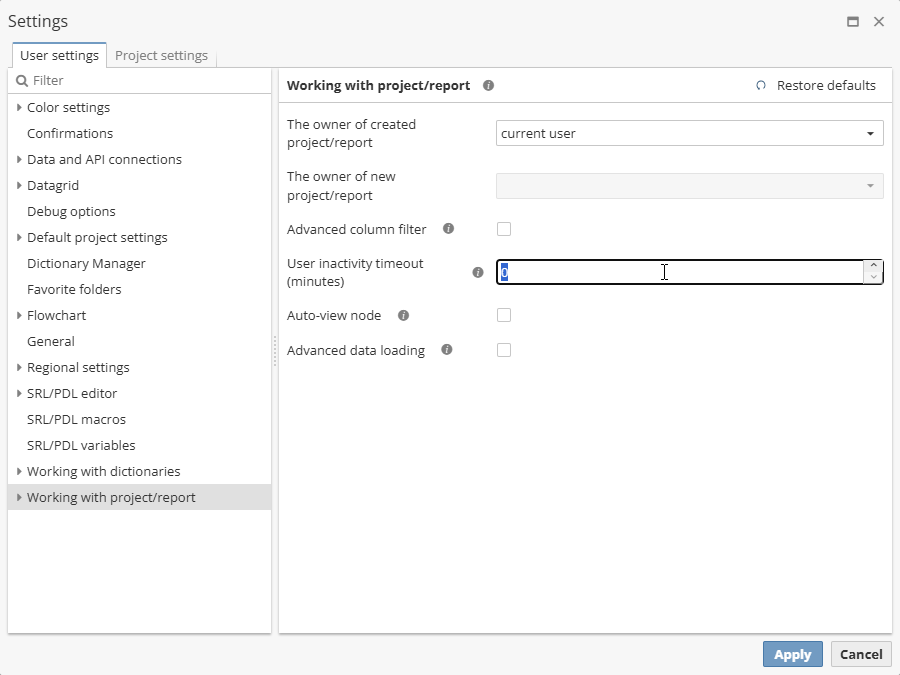
If necessary, you can set any value up to 99999 min.